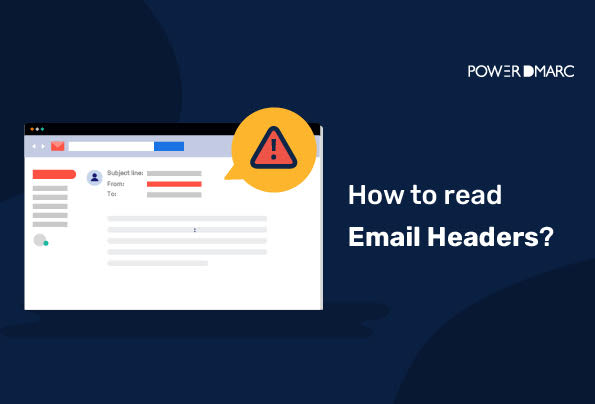Email headers are great tools for understanding the source and purpose of an email. They can also help you determine whether or not an email is spam, or if it is a phishing scam. This post will teach you how to read email headers in Gmail, Outlook, and more.
Key Takeaways
- Email headers reveal critical information about the sender, enabling you to identify spam and phishing attempts.
- Understanding email headers can enhance your email security by revealing encryption use and potential transmission breaches.
- Reading email headers isn’t necessary for every email; focus on them when you suspect fraud or want to verify sender authenticity.
- In Gmail, you can view email headers by selecting “Show Original” from the message options menu.
- Outlook users can access header information by navigating to “File” and then “Properties” of the opened email message.
Why would you want to read email headers?
Email headers are the information that appears at the top of an email message. They provide a number of important details about the message, including its origin and how it was sent.
The most important reason that you should read your email headers is to ensure that you’re getting accurate information about who sent the email and where it came from. That way, you can filter out spam emails from legitimate ones and make sure that your business or personal emails are coming from the correct source.
Additionally, reading email headers helps you understand what kind of security measures were used by those sending you emails. You can see whether encryption was used and whether or not there were any security breaches during transmission—all of which will help protect you from potential security risks when receiving emails in general.
Simplify Security with PowerDMARC!
How can reading email headers help you?
Having a better understanding of the information contained in email headers can help you understand your inbox better, and help you make smarter decisions about what to do next.
However, the first thing to know about email headers is that they’re not something you should read every time you get an email. They’re usually pretty long and full of technical jargon, so unless you’re working as an IT professional or otherwise have a specific reason for needing to understand them (such as to detect phishing emails or test your email security controls), it’s best to leave them alone.
How to Read Email Headers in Gmail
First, let’s take a look at how to read the headers in Gmail! Google’s mailing service as we know is widely used by millions of people around the globe. As a popular mailbox provider, reading email headers in Gmail is quite easy.
- To do this, sign in to your Gmail account
- Click on the message whose headers you want to read
- Click “more” from the dropdown menu in the upper-right corner of your screen (the three dots)
- Then select “Show Original”
How to read email headers in Outlook?
Outlook is a widely-used email service, developed by Microsoft. It is available on any device that has an internet connection and uses the Microsoft Exchange server. Outlook is also an application that runs on Windows, macOS, Android, and iOS devices.
To read email headers on your desktop:
- Double-click on the email whose headers you want to read, to open it.
- Click on File > Properties
- You can now view the header information for the message on the “Internet headers” box
To read email headers on outlook.com:
- At the top of the message window, click on the 3 dots
- Select “view message source” from the drop-down menu
- Scroll down to view your Message source and other information
Source: Microsoft support
How to read any email header without having to open message settings or properties?
Sounds too good to be true? But it is possible! You can now read email headers for Gmail, outlook and other mailbox providers without going through any of the steps above! Furthermore, you will be able to extract a lot more information about your sending sources and email security compliances by using this trick!
Just simply enable our email header analyzer tool and you’re good to go! Send yourself an auto-generated test mail and directly few reports for your email security compliances, read email headers, and troubleshoot errors instantly!
- SMB1001 & DMARC: What SMBs Must Know for Email Security Compliance - December 8, 2025
- Best Domain Analyzers for Email Security in 2026 - December 5, 2025
- PowerDMARC Recognized as Leader in DMARC Software for Winter 2025 - December 4, 2025