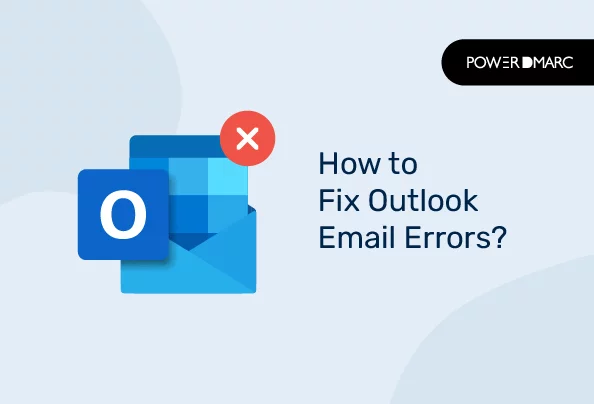Microsoft Outlook is the email client for managing communication via Microsoft Exchange Server. Its primary function is to maintain email handling. Microsoft Outlook includes various features including contact management, task organization, and calendar scheduling.
Microsoft’s integration with Office Suite and Office 365 makes it versatile. It is used for both personal and business purposes. It is effective in sharing documents using Microsoft SharePoint.
In the Global email client market share 2022, Microsoft’s outlook was ranked third as it covers approximately 4.4 percent of all emails worldwide.
Though it is a highly used email application among Microsoft users, users may encounter common errors in their day-to-day while using Outlook. This article includes some common Outlook email errors and their solutions.
Key Takeaways
- Microsoft Outlook is an essential tool for email management, offering integration with Office Suite and Office 365 for enhanced functionality.
- Common issues such as the “Error Opening Outlook Account” can be resolved by resetting the navigation panel and creating a new Outlook profile if necessary.
- To fix repeated “Incorrect Password” prompts, ensure account settings are accurate and consider disabling untrusted add-ins.
- Email deliverability problems, like emails getting stuck in the outbox, may require attachment size checks and possibly uninstalling and reinstalling Outlook.
- Keeping Outlook updated and clearing cache files regularly can help maintain optimal performance and prevent common errors.
Error Opening Outlook Account
This outlook error occurs in the form of failure to open the outlook profile. This could be due to a corrupted navigation pane setting or a PST file size greater than 0KB.
Solution
To resolve this issue, firstly users need to reset their navigation panel by pressing Windows+R. After this, they need to write ‘’Outlook.exe” in the run command box. Lastly, click the “Okay” option. Users can create a new Outlook profile if this issue persists for a long time and is unresolved by the instructions.
Simplify Security with PowerDMARC!
Incorrect Password Prompt
Sometimes, the account may open without any error but late gives an error prompt when logging in. This could be due to various reasons. Incorrect password, too many attempts, or issues with the Email account settings. This causes a constant incorrect password prompt to show up on the screen.
Solution
There are some troubleshooting steps to resolve this error. The first step is to ensure that the password entered is correct. Save passwords over a secure platform to avoid entering the wrong password. Double-check the email account settings to confirm if they are accurate. If you notice any recently installed add-ins from untrusted sources, disable them from the outlook.
Another solution for it would be to remove your profile on the laptop and then add it again. If that doesn’t help either, consider resetting your account and recovering your password.
Errors in Connecting To The Proxy Server
This issue arises due to connection issues with any server. The main reason behind this connectivity issue is the problems in the connectivity through HTTPS or RPC connection. This raises certain certification concerns.
Solution
The first step in resolving this issue is verifying the RPC certificate’s validity. This verification is done by connecting to the RPC server and investigating the certificate’s validity. Other than this, users can consider disabling third-party add-ins that could have been causing conflicts. Read about the detailed solution here.
Outlook Emails Stuck in Outbox
Sometimes there is no apparent issue in the Outlook profile. But the emails sent remain stuck in the outbox. This issue can also arise due to various causes. Some of the reasons include issues in email account settings, network connectivity issues or sending corrupt files.
Solution
One solution is to uninstall and reinstall Microsoft Outlook. If the issue still persists, it is most likely due to a large attachment. To fix that, click on Send/Receive and tap on Work offline. Now go to Outlook. Now either you can delete the entire email or drag it to the draft section to delete the attachment. After you’re done, go back to Outlook and tap on Work offline to start working online again.
Unable to Open Outlook Email Attachments
If you can not open attachments in Outlook, several potential factors could be the reason. It is important to consider the application settings. The settings might be configured in a way that prevents attachments from being accessible. Additionally, antivirus programs installed on the device might interfere with the functionality of Outlook.
Solution
First, disable all add-ins by going to File > Options > Add-ins > COM Add-ins > GO, then uncheck all items and click OK. Make sure the email actually includes an attachment. Restart Outlook and ensure you have a stable connection before attempting to preview or download attachments.
For safety settings, disable Protected View by navigating to File > Options > Trust Center > Trust Center Settings > Protected View and uncheck the option for Outlook attachments. Lastly, try launching Outlook in safe mode to see if the issue persists, which might indicate a problem with add-ins. Read complete steps here.
Unable to Send Emails in Outlook
An error named “Cannot send this item” can appear when a user tries to send a message with a different format like HTML. It is because the destination email address may not support this format or doesn’t accept it considering it comes from an unauthorized user.
Solution
When facing this issue, switch the file format from HTML to plain text before sending the email. Get an idea about the formats supported by the receiver’s Outlook (mobile). This will probably resolve the issue of sending emails from the sender’s side.
Additionally, utilize the inbuilt scanPST.exe repair tool to repair the corrupt files attached to the email. Ensure that the Outlook is updated and licensed.
Solutions for Other Unrecognized Outlook Errors
Some other Outlook errors might not be major but can create hassle. Fixing them on time can help prevent the loss of important data.
Avoid/Report Suspicious Emails
Getting spam emails from unrecognized sources is threatening. This indicates that someone is trying to breach the confidentiality and data. This could be an email containing the virus that corrupts your data or account. Deleting suspicious emails as soon as you receive them is a way of preventing your account from undesired errors.
Disable Add-ins
Add-ins are unwanted programs integrated with Outlook. These programs can affect the functionality of the account. To address the bugs in your program, deactivate these add-ins. Navigate to File. Go to Options and tap Add-ins. From the Add-ins menu, disable the unwanted ones that are posing threats to your Outlook account.
Update Outlook
Keeping your account up-to-date can help address many functionality issues. In your Outlook account, go to File. Open Office Account, Update Options, and tap the Update Now option. Prevent overloading of data in your Outlook account, and manage emails by removing the unwanted ones.
Clear Cache
Like all other applications, Outlook also stores unwanted files in the storage. If the cache files become corrupted, they can affect the functionality of normal features. To maintain the account bug-free, keep cleaning the cache files regularly. This can also prove to help free up storage space.
Conclusion
These common errors aside, if you are facing email deliverability errors in outlook, we can help! By implementing PowerDMARC’s domain security solutions, users can effectively reduce the risks related to email-related errors.
To know more, contact us and speak to an expert in the field.