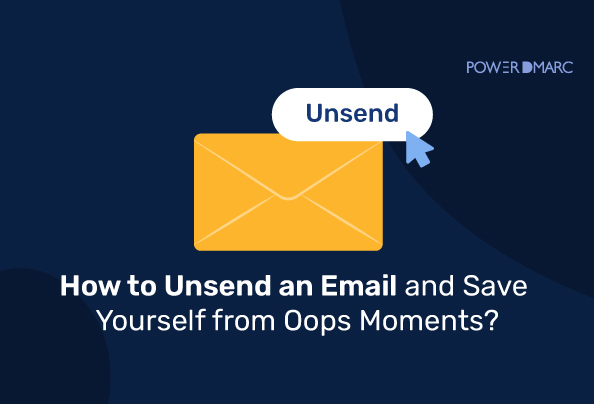Key Takeaways
- Gmail gives you a brief undo window, up to 30 seconds on desktop or 5 seconds on mobile, to retract an email before it’s sent.
- Outlook allows recalling a message within a 120-minute window, but only if the recipient hasn’t read it yet.
- Yahoo Mail does not offer an unsend feature, though it does auto-save drafts so you can catch mistakes before sending.
- To minimize errors, it’s best to attach files before writing your email and to double-check recipient details.
- Enabling spelling and grammar checks helps maintain professionalism and prevents communication mishaps.
You drafted an email, hit the ‘send’ button, but forgot to attach the file, or got the recipient’s name wrong- what should you do? The only thought that crosses your mind in situations like these is, “I wish I could unsend this email.” Mistakes like these are very common in our day-to-day lives, and sure, you can send the attachment in a new email, but that would portray you as a lousy and careless person.
So, here is an easy-to-follow guide on how to unsend an email in Gmail, Yahoo, and Outlook within a few seconds of its dispatching and save yourself from embarrassment in the future!
How to Unsend an Email in Gmail?
Gmail allows users to unsend emails so that they can make edits, attach files, or discard the message altogether. However, you can undo this within 30 seconds on a desktop and 5 seconds on a mobile.
Unsending an Email in Gmail on Desktop
Follow these steps after hitting the ‘send’ button:
1. Look at the lower-left corner of the screen, and you’ll see a ‘Message sent’ pop-up with two options: view message or undo.
2. Click on undo within 30 seconds (or whatever time duration you have set), and the message will be saved to drafts, where you can edit or discard it.
Simplify Security with PowerDMARC!
How to Modify the Unsending Time in Gmail?
The maximum time allowed to unsend an email in Gmail is 30 seconds. However, you can choose to change the time limit like this-
1. Open Gmail on your computer.
2. Go to ‘Settings’ and click ‘See all settings.’
3. Navigate to locate ‘Undo Send’ followed by ‘Send cancellation period.’
4. Hover over the ‘Send cancellation period’ drop-down menu to choose from 5, 10, 20, or 30 seconds.
5. Click on ‘Save changes.’
Unsending an Email in Gmail on Mobile (IOS and Android)
Unfortunately, on mobile, you have only 5 seconds to unsend a message that was sent mistakenly or requires some changes. Here’s what you need to follow-
- Upon sending an email in Gmail, a “Sent” notification and an “Undo” option will appear at the bottom of the screen.
- Swiftly click “Undo,” which will redirect you to a screen where you can revise the message.
How to Unsend an Email in Yahoo?
Recalling a sent email in Yahoo Mail is not an option; however, you can enhance the precision of your message by saving it as a draft. As soon as you start composing an email, Yahoo Mail automatically stores it in your Drafts folder, conveniently positioned on the left side of your email interface. Although, many third-party mail clients can help you recall a message on Yahoo.
How to Unsend an Email in Outlook?
Unlike Gmail, Outlook is a bit more lenient and allows you to unsend messages within 120 minutes. All Outlook users can unsend a message and delete it from the recipient’s inbox within this timeframe. This allows you to make changes, add attachments, or delete it altogether.
But remember that you can recall a message in Outlook 365 only if the recipient hasn’t opened it. This feature doesn’t work for emails sent to non-Outlook email addresses.
Unsending an Email in Outlook on Web Client
It’s straightforward to learn how to unsend an email in Outlook 365. All you have to do is go to the ‘Sent Items’ folder in the folder pane on the left side of the window. Then, double-click the email you want to unsend.
Go to the “Message” tab, look for the “Actions” drop-down menu, and choose the “Recall This Message” option.
Unsending an Email in Outlook on Mobile
Follow this step to learn how to unsend an email in Outlook on mobile:
- Go to the Outlook application on your phone and click on the ‘Sent’ folder.
- Select the email you want to recall and click on the three dots that you can see in the upper-right corner.
- Choose either of the options: ‘Delete unread copies of this message’ OR ‘Delete unread copies and replace with a new message.’
- Once done, click on ‘recall’ to confirm.
- Wait for a few seconds, and the process will be done.
Please note that if you choose to ‘Delete unread copies and replace with a new message,’ the original message will be opened from editing.
Tips to Avoid Sending Emails by Mistake
Since Gmail allows you to unsend a message within just 5 seconds and Yahoo still lacks this feature, it’s better if you stay extra attentive while drafting emails so that you don’t regret it later. Here’s what you can take care of-
1. Clicking the ‘Reply all’ Button
Be careful before clicking the ‘Reply all’ button as there may be some recipients BCC’d of whom you aren’t aware of. Sharing information with unauthorized people can result in disputes and misunderstandings.
2. Clear and Concise Subject Lines
Ensure your subject line reflects the content of the email. A well-crafted subject line helps recipients quickly understand the purpose of the email and prioritize their responses. Avoid vague or misleading subject lines to minimize confusion.
3. Compelling Email Copy
Make sure your email content sounds attractive while reading. Try writing information using engaging words and phrases, and follow the best possible sentence structure for a smooth flow. To automate this, consider opting for a paraphrasing tool. It will change words with synonyms and modify the sentence structure for you.
4. Attach the Files Before
Attach the files before writing the message so that you don’t skip adding them in the end; it’s one of the most common faux pas. Also, recheck the inclusion of all the required attachments before hitting the ‘Send’ button.
5. Add the Recipient’s Email Address in the End
This is suggested to avoid being a victim of situations where you or someone around you accidentally click on the ‘Send’ button without completing the message. If there’s no recipient mentioned, the email won’t leave your mailbox even if you click the ‘Send’ button.
So, develop a practice of adding the recipient’s address after proofreading and making other checks to avoid sending an incomplete email.
6. Turn on the spelling and grammar-checking features
Turning on spelling and grammar checks in emails maintains professionalism and consistency while helping avoid miscommunication, especially in the context of international or cross-cultural communications.
Alternatives if You Cannot Unsend an Email
If your email platform doesn’t have an “unsend” or “recall” feature (or if it’s too late to use it), don’t panic. While you can’t pull your email back, you can take steps to manage the situation and keep your communication on track.
Send a follow-up apology or clarification
A prompt, polite follow-up email is often the best first move. Acknowledge the mistake directly and provide the correct details so your recipient can move forward with accurate information. Keep it professional, brief, and focused on the fix rather than the error.
Example:
Subject: Correction to My Previous Email
Hi [Name], I apologize for the confusion in my last email. The correct meeting time is 3:00 PM, not 2:00 PM. Thank you for your understanding.
This approach shows accountability and prevents misunderstandings from lingering.
Correct errors with additional information
If your original email was missing important context or contained an error, you can send an additional email that clearly states the correct facts. Avoid burying the correction in a long thread; make it obvious so the recipient can easily reference the accurate information.
Tip: Use a clear subject line like “Updated Details” or “Correction” to signal that this message contains the most up-to-date information.
Address the mistake in your next conversation
For less urgent or minor errors, such as a slightly awkward wording or a small typo, you might choose to wait until your next conversation, meeting, or call to clarify. This prevents unnecessary email clutter and allows you to explain in a more personal way.
This works well when:
- The mistake isn’t time-sensitive
- The audience is small and easy to reach
- You’ll be speaking with them soon anyway
Follow up with supporting documents or resources
Sometimes the issue isn’t that you wrote something wrong, it’s that your email was incomplete or unclear. In these cases, you can follow up with a new message that provides additional documents, links, or resources.
Example:
Following up on my last email, attached is the project brief I forgot to include.
Conclusion
Whether you’re using Outlook, Gmail, or Yahoo, the ability to unsend an email depends on your platform’s features and timing. Outlook’s “Recall” function works only under certain conditions, Gmail offers a short “Undo Send” window, and Yahoo doesn’t provide an unsend option at all. When those tools aren’t available, you can still manage the situation with a prompt follow-up, a clear correction, or additional information to keep communication accurate and professional.
Still, mistakes aren’t the only email risk; misdirected messages and spoofed domains can cause even bigger problems. That’s why having strong email authentication in place matters. With tools like PowerDMARC, you can ensure your messages are verified, secure, and trusted, reducing the chance they end up in the wrong hands in the first place, and enhancing the overall email security and email health.
Frequently Asked Questions (FAQs)
Can you unsend an email after 24 hours?
In most cases, no. Email recall or “unsend” features—like Gmail’s Undo Send or Outlook’s Recall, only work within a very short time frame or under specific conditions. Once 24 hours have passed, your email is almost certainly delivered and opened, so your only option is to send a follow-up correction or clarification.
Does the recipient know if I recalled an email?
Yes, sometimes. In Outlook, for example, the recipient may receive a notification saying you tried to recall a message. If the recall fails, they might still see both the original email and the recall notice. Gmail’s Undo Send works differently; it stops the email before it’s sent, so the recipient never sees it at all.
Is delaying emails the same as unsending?
No. Delaying or scheduling an email simply sets it to send at a later time, giving you a window to make edits before it leaves your outbox. Unsending, on the other hand, tries to stop or remove an email that has already been sent.
- Best Domain Security Management Solutions to Protect Your Digital Identity - August 29, 2025
- Microsoft Limits Onmicrosoft Domain Usage for Email Sending - August 25, 2025
- Zero Day Vulnerability: Examples, Detection, and Prevention - August 25, 2025