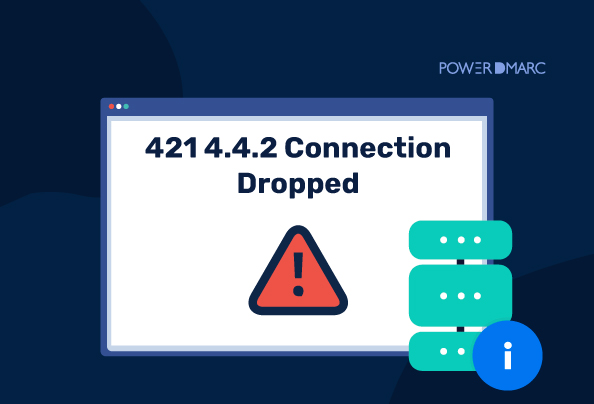Key Takeaways
- Approximately 16% of all emails fail to reach their destination because of errors.
- 421 4.4.2 Connection Dropped is a common SMTP issue.
- It may cause serious delivery problems and delays.
- Server problems, network issues, and TLS handshake failures may often be the cause.
- Sometimes the problem resolves on its own, but this may not always be the case, requiring manual intervention and troubleshooting.
SMTP Error 421 4.4.2 is a common SMTP error that can result in message delivery failures or delays. This SMTP error arises when your email server is unable to maintain a stable connection with the recipient’s mail server.
This can be a true nightmare for marketing professionals and business owners. You may spend months on an email marketing campaign, and then encounter this problem, and all your efforts may seem to be in vain.
Common Causes of 421 4.4.2 Errors and Connection Resets
The most common causes of the 421 4.4.2 Errors include server, network, or sender-side problems.
Server Problems
Sometimes, the recipient’s mail server may be temporarily down or get overloaded, so you’ll get the SMTP Error 421 4.4.2. The sender’s mail server settings have some misconfigurations, and DNS resolution failures may be another common cause.
TLS Handshake Failures or Timeouts
TLS negotiation issues or handshakes that fail or time out between servers can result in dropped connections and the 421 4.4.2 error. This may be especially the case when encrypted communication is required but not successfully established.
Network Issues
Network congestion or reduced internet speeds can result in connection timeouts, and you’ll get the 421 4.4.2 error. Firewalls or security configurations may block outgoing SMTP traffic. Also, some Internet Service Providers have put restrictions on the number of emails that can be sent. If you surpass the limit, you’re likely to see a 421 4.4.2 error.
Sender-Side Complications
Problems on the sender’s side can cause these errors. This includes incorrect SMTP authentication, sending too many emails (causing rate throttling), or mistakes in email relay setup.
How to Diagnose
Here are some steps you can take to diagnose the 421 4.4.2 connection dropped error.
- Check your SMTP logs to see if there are any socket errors.
- Use network tools to diagnose TCP resets and TLS failures.
- Check and ensure you haven’t surpassed submission rates or sending limits.
- Review the mail server’s health.
How to Resolve the SMTP Error 421 4.4.2?
To resolve the SMTP error 421 4.4.2, check if:
Step 1: Improve Email Security with Email Authentication
SPF, DKIM, and DMARC help close authentication gaps that can lead to SMTP authentication errors.
PowerDMARC offers easy-to-use tools to generate accurate SPF, DKIM, and DMARC records, reducing configuration errors. It also provides blocklist monitoring across 200+ sources to alert you if your domain is blocklisted, which is a common cause of SMTP issues. Clear, actionable aggregate reports further help improve deliverability by giving visibility into your email traffic.
Step 2: Check if the Email Server Is Down
Check whether the recipient’s email server is up and running. You can use online tools to test DNS records, MX entries, or SMTP responsiveness. If you’re still unsure, consider reaching out directly to the recipient’s IT team. If they are experiencing outages, the issue is likely on their end and not yours.
Step 3: Make Sure DNS Records Are Set Up Properly
Check the MX records of the recipient’s domain and see if your own A, MX, and PTR records are set up correctly.
Step 4: Ensure Security and Firewall Settings Are Correctly Configured
Make sure that firewall rules aren’t blocking outgoing SMTP connections. If you’re using a cloud-based email service, confirm that your sending IP address is whitelisted. You can also briefly turn off your antivirus software to see if it’s interfering with email delivery.
Step 5: Make Sure Network Connectivity Is Good
To check for network latency, you can run a ping test to example.com. For more detailed path analysis, use tracert on Windows or traceroute on Linux to track where connectivity issues might occur. If high latency is detected, reach out to your internet service provider for help.
Step 6: Optimize Your SMTP Configuration
Choose the right SMTP port for your needs:
- Port 25 is the default for SMTP, but many ISPs block it.
- Port 465 supports SMTP over SSL/TLS for encrypted connections.
- Port 587, recommended for secure email delivery, uses STARTTLS.
Also, check if your SMTP authentication credentials are accurate and up to date.
Step 7: Adjust Sending Limits Properly
Ensure you don’t send too frequently to avoid surpassing the sending limit. Avoid sending bulk emails in a single batch, and instead distribute and send them over time. If you are unsure about your email provider’s sending limits, you can contact your provider and check.
Note: In some cases, connectivity problems get solved automatically on their own. So you can try resending the email after a few minutes. If it doesn’t work, the above solutions should work.
When to Escalate?
When issues continue and when large numbers of messages fail to deliver, you may try to escalate the issue to Microsoft and Google support. To do so, gather detailed error logs, timestamps, sample message IDs, and describe the scope of the issue.
For Microsoft 365 (Outlook)
- Go to https://admin.cloud.microsoft, and on the bottom right side of the page, choose “Help & support.”
- Type your question or keyword into the text box. In case the results aren’t satisfactory, select “Contact Support.”
- Enter a description of the problem, and provide a contact number and email address. Then select “Contact me.”
For Gmail
For Gmail support, visit Gmail Help, where you can browse help topics. You can also get answers from the Gmail help community.
FAQs
What is the 421 4.4.2 error?
SMTP error 421 often indicates a problem with your outgoing server connection.
Can DMARC prevent 421 errors?
No—this is a transport-layer issue. However, DMARC can help boost overall email deliverability.
How to resolve the 421 4.4.2 connection issue?
Ensure your email server is not down, your DNS and MX records are properly set up, network connectivity is good, and SMTP connection is optimized.
Is 421 4.4.2 a security risk?
Usually not, but attackers may exploit unstable connections.
Summing Up
SMTP 421 4.4.2 errors are usually temporary, often caused by server timeouts, dropped connections, or TLS negotiation issues. While these may resolve automatically, persistent errors should be diagnosed with network tools, server logs, and correct SMTP configurations.
If they persist, it may signal that there is a bigger problem. If you can’t resolve the problem, try to get direct help from Microsoft or Gmail support.
Platforms like PowerDMARC can help you in monitoring and fixing email authentication issues, increasing safety and boosting deliverability.
- Migrating Your DMARC Provider: An Actionable, Value-Added Guide - September 19, 2025
- “DMARC Best Guess Pass” Explained: What It Means and How to Fix It - September 17, 2025
- GoDaddy’s Default DMARC Policy Shift – What It Means for Your Domain Security - September 11, 2025