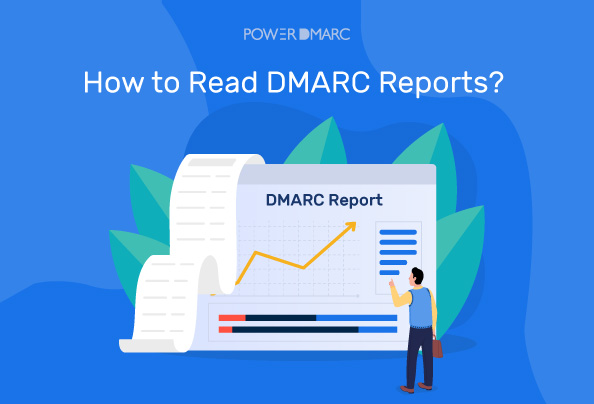Key Takeaways
- DMARC reports provide critical insights into email authentication, helping organizations detect and prevent phishing, spoofing, and unauthorized use of their domain.
- There are two main types of DMARC reports: Aggregate reports, which offer a summary of email authentication results, and Forensic reports, which give detailed info on individual failed emails.
- Reading raw DMARC reports can be complex due to their XML format, but tools like PowerDMARC simplify this by converting data into easy-to-understand charts and summaries.
- Enabling DMARC reporting involves publishing a DNS TXT record with the right tags, allowing domain owners to receive and act on reports that strengthen their email security and protect their brand.
Phishing is behind 90% of cyberattacks, making it critical for organizations to understand how to read DMARC reports to safeguard their data and reputation.
DMARC (Domain-based Message Authentication, Reporting, and Conformance) reports provide detailed insights into how your emails are authenticated, helping you maintain a close eye on your email security. By confirming that emails truly come from trusted sources, DMARC plays a key role in blocking phishing and spoofing attempts that could damage your brand and put your customers at risk.
This blog will walk you through how to read DMARC reports and explain how using the right tools can make this process easier, helping you protect your domain and strengthen your email security with confidence.
What Are DMARC Reports?
DMARC is an email authentication protocol that helps prevent spammers from using your domain to send fake emails. DMARC reports are diagnostic reports generated by receiving mail servers, detailing authentication results for emails sent from a DMARC-enabled domain. The reports aim to provide valuable insights into your email behavior, mail flows, and SPF/DKIM authentication results, as well as other relevant details.
These reports are based on two key technologies:
- SPF (Sender Policy Framework) verifies if an email is sent from an authorized server.
- DKIM (DomainKeys Identified Mail) checks if the email’s content has been altered in transit.
Together, these checks show whether your emails are genuine or potentially fraudulent.
Types of DMARC reports
There are two main types of DMARC reports you might receive:
1. Aggregate Reports (“rua”):
DMARC Aggregate reports provide an overview of the DMARC analytics and activity for a domain. They include:
- Information pertaining to the number of messages that passed or failed DMARC authentication
- The IP addresses of the sending mail servers
- The authentication statuses of the mechanisms used to verify the email message
This information helps you gain awareness of spammers and unauthorized third-party services wrongly using your domain name.
To make interpreting these reports even easier, PowerDMARC Aggregate report views are more readable and understandable, as they are simplified and organized into charts and tables with advanced viewing and filtering options. To enable our human-readable aggregate reports, contact us today!
2. Forensic Reports (“ruf”):
DMARC forensic reports, also known as failure reports, provide detailed information about individual email messages that failed DMARC authentication. In some cases, Forensic DMARC reports may include:
- The entire email message
- The authentication status
- The reason for the failure of the unauthorized message
Failure reports in DMARC are particularly useful when investigating specific forensic incidents, such as potential email fraud, domain name abuse, and impersonation.
Failure reports may sometimes contain sensitive information, raising privacy concerns if an attacker gains access to them. This has led PowerDMARC to facilitate PGP encryption on these reports, ensuring that only you have access to their contents.
How to Read DMARC Reports
DMARC reports usually come in an XML file format attached to emails with subjects like “DMARC Report.” While these raw reports are not easy to read directly, understanding their structure helps you get the most from the data.
You may find resources like PowerDMARC’s knowledge base helpful for learning how to set up and interpret your reports.
Understand the DMARC XML format
A typical DMARC XML report includes:
- Source IP: The IP address of the sending server
- Policy evaluated: The action taken based on your DMARC policy
- SPF and DKIM results: Whether each check passed or failed
- Domain details: The domain names involved in sending and authentication
Decode the key elements in a raw report
Focus on these fields when reviewing a report:
- source_ip: Where the email originated
- policy_evaluated: What your DMARC policy decided (e.g., none, quarantine, reject)
- spf and dkim: Results showing pass or fail. A pass means the email met the authentication standards, while a fail indicates issues that could point to spoofing or misconfiguration
Identify issues from the data (SPF, DKIM, Alignment)
Look out for:
- Failures in SPF or DKIM checks
- Alignment problems where the sending domain doesn’t match the authenticated domain
- Suspicious sending IPs that don’t belong to your known mail sources
These flags could signal attempts to impersonate your domain.
Simplify DMARC Reporting with PowerDMARC!
How to Use a DMARC Report Analyzer to Simplify the Process
When someone sends an email from a domain with DMARC set up, the email receivers create reports about those emails. These reports get sent back to the domain owner. Using a DMARC report analyzer, the domain owner can identify issues such as misuse, errors, or attacks. With this information, they can resolve issues, enhance email security, and maintain a more reliable and secure email system.
Human-readable format
DMARC reports are usually sent in a complex XML format that’s hard to read for most people. Tools like PowerDMARC take this technical data and turn it into clear summaries, easy-to-understand charts, and organized tables. This way, even non-technical users can quickly grasp what’s happening with their email security without needing specialized knowledge.
Alerts and issue identification
Many DMARC tools provide alerts whenever they detect issues, such as failed authentications or suspicious patterns. These alerts help organizations identify issues early and take action before those problems escalate into serious security threats. By staying informed in real-time, teams can respond more quickly and maintain a safer email environment.
PowerDMARC vs mailbox parsing
You might think setting up a dedicated mailbox to collect DMARC reports is enough, but it only helps you keep the reports in one place. Manually opening and reading XML files remains a confusing and time-consuming process. Platforms like PowerDMARC automate the process, offering clear visuals, easy tracking, and automatic updates, making managing your email security much more efficient.
How to enable DMARC reporting?
DMARC reports can be enabled by simply defining the DMARC “rua” tag and configuring it with your email address in your domain’s DMARC TXT record.
1. Create a record for DMARC: Use PowerDMARC’s DMARC record generator to choose your policy (none, quarantine, or reject) and set it up gradually to avoid blocking legitimate emails.
2. Set the “rua” tag: Add an email address to receive your aggregate DMARC XML reports.
3. Set the “ruf” tag (optional): Add an email address if you want to receive detailed forensic failure reports.
4. Publish your DMARC record: Save and publish the DMARC TXT record in your DNS to start receiving reports.
Note: DMARC forensic reports are not supported by all mailbox providers due to privacy concerns. Learn more.
The Importance of DMARC Reports
DMARC reports help you understand how well your email security is working and monitor the performance of your DMARC, SPF, and DKIM authentication protocols.
DMARC reports allow you to:
- Monitor your email authentication systems regularly
Use report data to spot and fix deliverability issues
Investigate suspicious emails and detect phishing attempts
Download clear, human-readable reports to share and educate your team
Final Words
Understanding DMARC reports is key to protecting your email domain from spoofing and phishing attacks. Using automated tools makes reading these reports much easier, helping you spot issues quickly and take action.
Regularly monitoring your DMARC data ensures your email authentication remains strong and your brand’s reputation stays safe. Tools like PowerDMARC’s DMARC Report Reader simplify this process by turning complex data into clear, actionable insights. Ready to simplify your email security?
Try PowerDMARC’s DMARC Report Reader today and get clear, easy-to-understand insights that help protect your domain from phishing and spoofing. Sign up today to get your free DMARC analyzer!
Frequently Asked Questions
How do DMARC reports help improve email security?
They show you which emails pass or fail authentication, helping you detect and stop spoofing or phishing attempts.
How often are DMARC reports generated?
On the PowerDMARC platform, DMARC reports are generated and organized daily, weekly, or monthly, depending on the domain owner’s preference.
H3: How do I improve my DMARC score?
You can improve your DMARC score by fixing authentication issues, aligning your SPF and DKIM, and gradually enforcing stricter DMARC policies.
H3: What actions can I take based on DMARC reports?
You can identify unauthorized senders, adjust your email settings, and block fraudulent emails.
What does it mean when I get a DMARC report?
It means a receiver is sharing details about how your emails are authenticated and if any failed checks occurred.
- SPF Fail: What It Means and How to Fix It - September 29, 2025
- Acceptable Use Policy: Key Elements and Examples - September 9, 2025
- What Is CASB? Cloud Access Security Broker Explained - September 8, 2025