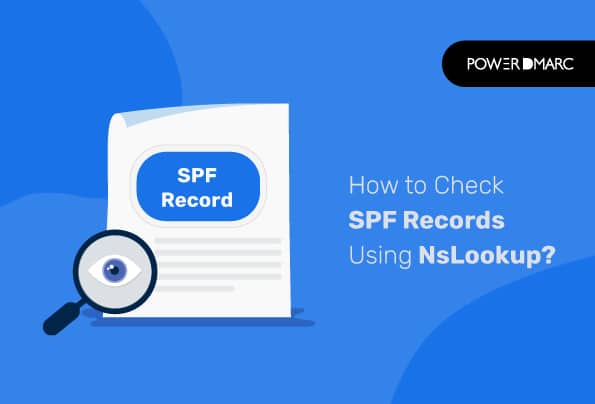It’s important to conduct an SPF record check periodically to ensure no unauthorized entity misuses your domain to send malicious emails. NsLookup SPF can help you verify your record, let’s see how this can be done on different operating systems.
What is an SPF Record?
SPF record is a DNS TXT record that has a list of all the IP addresses allowed to send emails using your domain. Domain owners enter arbitrary text into the DNS, and a list is formed. SPF records were introduced as SMTP doesn’t authenticate the ‘from’ address in an email, which allows a hacker to imitate a sender and manipulate a recipient into sharing sensitive information.
How Does an SPF Record Work?
The recipient’s server checks SPF records by authenticating the domain’s Return-Path value in email headers. This helps the receiving server scout the sender’s DNS server for a TXT record. When you use SPF, it works to identify all authorized senders from which a company can send emails. NsLookup SPF record check fails when a specific IP is not enlisted in the record. In this case, the email is rejected and marked as spam.
Why Should You Check SPF Records?
SPF record is stored within a DNS database and carries information that can help you manage the following:
Phishing Attacks
If you don’t implement a mechanism to filter authenticated and unauthenticated emails sent from your domain, hackers are likely to misuse it. They can impersonate you or your employees and send fake emails asking for sensitive details or impart wrong information to customers, prospects, shareholders, media, employees, etc.
With authentication protocols in place and regular NsLookup SPF, it becomes harder for threat actors to execute an attack in your name.
Email Deliverability Rate
SPF helps decrease the bounce-back rate or the chances of your emails landing in the spam folder. Otherwise, this can lead to a poor email deliverability rate which means your domain’s ability to reach the intended audience’s inbox will be hampered. This will eventually impact communication with customers, prospects, shareholders, media, employees, etc.
DMARC Compliance
DMARC is another email authentication protocol that keeps checks on the working of SPF and DKIM. It dictates how to treat emails that have failed SPF and DKIM checks. Depending on the selected policy, these emails are either marked as soma, rejected, or delivered normally.
Regular DMARC record lookup helps you analyze your record to see if any modifications are required to make the process foolproof. Once published on your DNS, you can receive daily reports about domain spoofing attempts.
What is NsLookup?
Before understanding how to check SPF records using NsLookup, let’s first see what NsLoopkup is.
NsLookup is a program that allows internet server administrators or computer users to enter a hostname and see its corresponding IP address or DNS record. You can also do this with a command to perform a reverse DNS lookup and get the hostname for any IP address you know.
NsLookup helps troubleshoot server connections and resolve cybersecurity issues. It lets you prevent phishing attacks where a cyber actor creates a domain whose name is similar to yours. For example, creating amaz0n.com to replicate amazon.com. Note that the forged domain has replaced the letter O with the numeral 0. Recipients often overlook these tiny alterations and believe the message is sent from genuine sources.
You can also avert DNS cache poisoning, an attack where a hacker falsifies the information that your computer receives when it asks for a website’s IP address.
How to Check SPF Records Using NsLookup?
You can configure SPF records in DNS. Here we have shared step-by-step instructions to check NsLookup SPF on Windows, Linux, and Mac.
Windows
- Open Command Prompt by navigating to Start.
- Type ‘cmd’ in the ‘type here to search’ column, followed by clicking on Open.
- Type ‘nslookup -q=txt example.com’ and press enter to get the SPF record you are looking for.
- The SPF records are listed below the NON-AUTHORITATIVE ANSWER heading.
Linux
- Open a terminal by entering [Super] → ‘terminal’ → [enter].
- Type ‘dig example.com txt’ and hit enter to get the SPF records for example.com.
- The SPF records are listed below the ANSWER SECTION heading.
Mac
- Open a terminal by entering command + space.
- Type ‘dig example.com txt’ and press ‘enter’ to get the SPF record.
The SPF records are listed below the ANSWER SECTION heading.