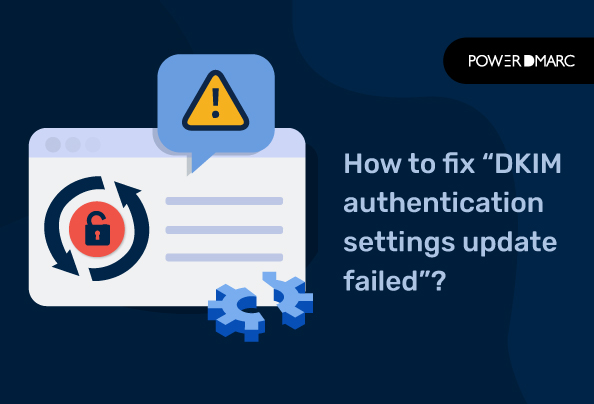“DKIM authentication settings update failed” is a common error that can be frustrating to deal with. It usually occurs when you’re trying to send an email, and it can often leave you wondering if your email is being delivered or not. Suppose you’re seeing this error when sending an email. In that case, it may be because your email provider is likely having a problem with their DNS records or their authentication servers or other errors highlighted below.
To monitor your email authentication results more effectively, get your free DMARC analyzer.
What is DKIM authentication?
DKIM authentication (Read under RFC 6376) is a method of verifying that an email message is legitimate and not spam. When a DKIM signature is added to an email, it can be verified by a DKIM-enabled email server that the email came from the sender it claims to come from.
DKIM (DomainKeys Identified Mail) allows you to verify the authenticity of emails sent by your domain. When someone sends an email using DKIM authentication, they use two keys: one private key and one public key. The public key is placed into the header of the message and then sent along with it. Any other mail server can then verify that this public key matches up with a certain domain by looking at its public DNS records or by querying another server that already knows about this relationship between public keys and domains.
Why am I seeing the “DKIM authentication settings update failed” error?
If you are receiving the error “DKIM authentication settings update failed,” it means that your DKIM settings do not match up with the servers. If you are receiving this message, it means that your DKIM authentication settings have been updated.
List of common reasons for this error:
- You have changed your DKIM configuration without setting up DKIM on the new setting first, or if you’re using an old version of your email service provider that doesn’t support DKIM signing by default.
- You have recently changed your DNS settings and the change has not propagated yet
- You have recently added or removed a domain from your account
- You recently changed your DKIM key length and the change has not propagated yet
How can you fix “DKIM authentication settings update failed”?
Methods to fix “DKIM authentication settings update failed”
- Check the status of your domain with [company name]. If it’s “OK,” then wait a bit and try again. If it’s “Bad,” then contact your email provider and ask them if there are any issues with their DNS records or authentication servers.
- If you don’t have access to that information, then contact your email provider and ask them what they recommend doing in this case (it might be as simple as waiting until their DNS records update themselves).
- check your DNS settings to make sure they’re correct. If they’re not set up correctly, DKIM won’t work correctly no matter what else you do.
- If your DNS settings are correct and you still aren’t able to send emails with DKIM authentication enabled, then it’s time to check your spam filter settings. Make sure that emails with DKIM authentication aren’t being sent directly into spam!
- Make sure you have the right domain name set up for DKIM authentication.
- check your spam folder (or equivalent) for any messages that say “DKIM authentication failed.” If there are any, try replying to them with a different address than the one associated with your account and see if they come through. If they do, that means the address was added incorrectly and should be fixed by your support team.
How to create and save your DKIM record?
You can create DKIM records in two ways: manually or automatically. If you want to get started with DKIM today, we recommend using an automatic DKIM setup for most people. This method uses our platform to automatically generate a DKIM record for you when you send emails from our system.
Start creating your free AI-generated DKIM record with our DKIM record generator tool now!
To save your record, add it to your DNS by entering the correct values for each field and wait for at least 48 hours for your DNS to process the changes. Sometimes you may come across the “DKIM authentication settings update failed” error if you try sending an email before your DNS had the time to process the changes made. The time it takes varies depending on which DNS provider you use.
How to check your DKIM authentication settings?
Manual check
To check your DKIM authentication settings, you’ll want to log into your email account and then click on your name in the upper right corner of the screen. From there, select “Settings.”
Once you’re on your settings page, scroll down until you see “Authentication” and click on it. That will take you to another page where you can see whether or not DKIM authentication is enabled or disabled for your account. If it is enabled, it will say “Yes” under the heading “DKIM Signing.” If not, it will say “No.”
Automated check
If you want to get a deeper insight into the validity and functionality of your record, use our free DKIM record lookup tool to check your record. This tool is completely automatic and accurate, letting you know if you have an existing record in your DNS, that is valid, functional, error-free, and properly configured. It also highlights your errors to help you troubleshoot them faster.
- SPF Softfail Vs Hardfail: What’s the Difference? - April 26, 2024
- FTC Reports Email is a Popular Medium for Impersonation Scams - April 16, 2024
- SubdoMailing and the Rise of Subdomain Phishing - March 18, 2024