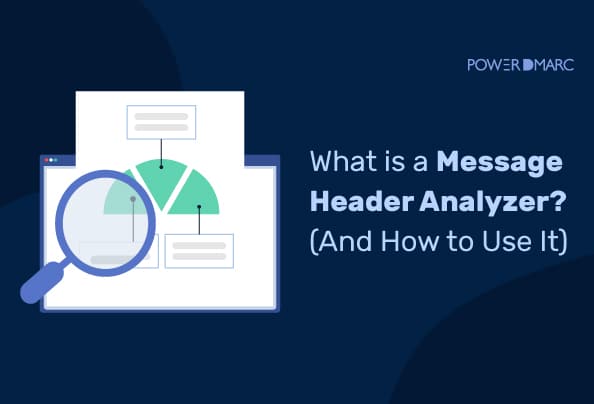Key Takeaways
- Message headers contain valuable information that can help diagnose delivery issues and track malicious activities.
- Viewing message headers can provide insights into the sender’s email address, IP address, and message transmission path.
- Utilizing message header analyzers can streamline the process of troubleshooting email delivery problems and enhance security analysis.
- Organizations use message header analysis to ensure compliance with email standards and to monitor the handling of sensitive information.
- The PowerDMARC Message Header Analyzer offers in-depth analysis and a user-friendly interface for understanding email authentication headers.
Email message headers carry critical details about your email’s journey – from sender authentication to delivery routes. By analyzing them, you can find delivery issues, detect spoofing attempts, and ensure compliance with authentication protocols like SPF, DKIM, and DMARC.
A message header analyzer, sometimes referred to as an email header analyzer, is an online analysis tool that helps decode and interpret this technical data into human-readable insights.
What is a Message Header?
A message header is a section of an email that contains technical details about how the message was created, transmitted, and delivered. It provides key insights into your email’s journey and authentication status.
It typically includes:
- Sender and recipient addresses
- Servers the message passed through (“Received” lines)
- Authentication results such as SPF, DKIM, and DMARC
- Metadata like timestamps, message IDs, MIME types, and priority flags
Message headers are essential for tracking, troubleshooting, and verifying email authenticity. Beyond basic routing information, headers carry technical metadata used for authentication and security. This includes SPF results, DKIM signatures, and DMARC alignment status, as well as message IDs, MIME types, and priority flags. Each server involved in the delivery process adds its own “Received” line, allowing you to trace the full path an email took to reach its destination.
Why You Should Analyze Message Headers
Analyzing message headers gives you a behind-the-scenes view of how your emails travel from sender to recipient. By understanding the metadata, you can pinpoint issues that affect deliverability, security, and authentication.
- Identify delivery problems and delays: Headers show each server your email passed through and timestamps, helping you spot bottlenecks or misconfigurations.
- Spot phishing, spoofing, and spam attempts: Suspicious sources, unexpected forwarding, or inconsistent metadata often appear in headers, enabling early detection of malicious emails.
- Verify DMARC, SPF, and DKIM compliance: Headers contain authentication results, so you can confirm whether your messages are properly aligned and passing security checks.
- Understand email routing and server paths: Reviewing “Received” lines helps you see the exact path your email took, which is useful for troubleshooting and optimizing campaigns.
Analyze Message Headers with PowerDMARC!
How to Find Your Email Headers (A Step-by-Step Guide)
To view message headers in various email clients and webmail services, follow these general steps:
1. Google/Gmail
Open the email > Click the three dots (more options) button > Select “Show original.” This will open a new tab or window displaying the full message headers and content.
2. Microsoft Outlook (Web Version)
Open the email > Click the three dots (more actions) button > Choose “View message details.” This will open a pop-up window with the full message headers.
3. Microsoft Outlook (Desktop Version)
Open the email > Double-click the email to open it in a separate window > Click “File” menu (or “Message” tab in some versions) > Select “Properties.” This will display a dialog box with the message properties, including the headers, under the “Internet Headers” section.
4. Apple Mail (macOS)
Open the email > Click “View” > Select “Message” > “All Headers.” This will display the full message headers in a separate section within the email.
5. Thunderbird
Open the email > Click “View” > Select “Message Source.” This will open a new window displaying the full message headers and source code.
Key Message Header Fields Explained
Message headers are composed of several fields. Below are some key fields explained:
From: Sender’s email address
To: Recipient’s email address
Subject: Subject line of the email
Date: Message sent timestamp
Received: Path of servers handling the message
Message-ID: The unique message identifier
How to Analyze Message Headers Using a Message Header Analyzer
Simply paste or upload your email headers into PowerDMARC’s Message Header Analyzer.
The tool instantly provides a detailed breakdown, including:
- SPF, DKIM, and DMARC authentication results
- Alignment and policy status
- Return Path and From address details
- Additional checks such as MTA-STS, TLS-RPT, and BIMI compliance
Here’s how to use it:
Step 1: Send a Test Mail or Upload Headers
On the tool page, send an email to the provided address or upload the email header to get your results. It will be listed in the table once we receive it.
Alternatively, upload your headers by copying and pasting them into the text box.
Step 2: Analyze Results
Click on the “view” icon to view your detailed report. Here, you should be able to see all the information about your messages’ authentication headers, alignment status, published DMARC policy mode, DKIM, SPF, MTA-STS, and BIMI compliance, Return Path, and From address, along with other relevant information.
4. View Raw and Parsed Message Header Formats
If you wish to view your message headers in their raw, original format, you can click on the “raw” tab and view the subsequent results. You also get to analyze message headers in a parsed, human-readable format by clicking on the “Human” tab as shown below:
Benefits of Using a Message Header Analyzer
A message header analyzer helps you uncover critical insights hidden in your email headers. It allows for:
- Quick troubleshooting of email delivery issues
- Detection of spoofing or phishing attempts
- Verification of DMARC, SPF, and DKIM authentication compliance
- Better visibility into email routing paths and source servers
Best Practices for Using a Message Header Analyzer
- Review headers frequently: Regularly review headers after making DNS or policy changes to avoid configuration issues or unwanted authentication failures.
- Analyze suspicious emails: This helps promptly detect potential fraud, unknown sources, and impersonation attempts.
- Choose wisely: Skip the hassle, use analyzers that present data in a clear, human-readable format, like PowerDMARC.
Final Words
Analyzing message headers is a simple yet powerful way to strengthen your email security posture. By using a reliable header analyzer and following best practices, you can identify delivery issues, spot threats early, and ensure your authentication protocols work as intended.
Get started with the best in the game, sign up for a free Trial of PowerDMARC to get access to our message header analyzer and many more analysis tools today!
- Affiliate Marketing Emails: Fix Deliverability to Stop Commission Loss - October 23, 2025
- Top VMC Certificate Providers in 2025 - October 16, 2025
- DMARC MSP Case Study: Captivate Automates Email Delivery & Authentication Setup with PowerDMARC - October 15, 2025