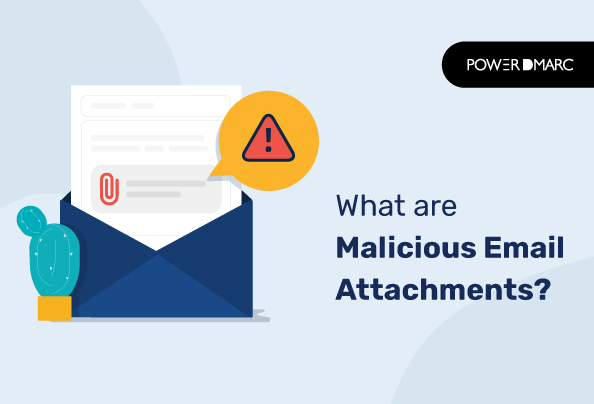Malicious email attachments are one of the most common ways malware is spread. Malicious attachments can be disguised as important documents, invoices, advertisements, and more.
These emails often contain a message encouraging you to download the attachment to view or print it. This attempts to trick you into opening the malicious file, infecting your computer with malware (such as ransomware).
Emails are rapidly used in cybersecurity attacks. The US Cybersecurity and Infrastructure Security Agency (CISA) states that most users contract viruses by opening and running unauthorized email attachments. The organization says that hackers can steal your credit card information, change your files, or do even worse things by opening a bad email attachment.
Here’s all you need to know about what are malicious email attachments and which email attachments are safe to open.
Why Do People Create Malicious Email Attachments?
There are many reasons why people create malicious email attachments, but they all fall into one of three categories:
- To steal information such as passwords or credit card details (phishing)
- To gain access to your computer and the data stored on it (ransomware)
- To cause damage by overwriting files and deleting data (wiper attacks)
The Problem With Email Attachments of Nefarious Nature
No shortage of malware spreads via email attachments. Nowadays, it’s rare for any new malware variant not to include an attachment as part of its infection process.
Malicious email attachments come in many forms and can be used for all kinds of malicious purposes, including:
- Phishing scams: Emails that look like they come from trusted sources but instead contain links or attachments that lead victims to phishing websites where they’re asked to enter their login credentials or other personal information, which then gets stolen and used by cybercriminals for fraud or identity theft. Many types of phishing, like spear phishing, are spread through such emails. However, you can look after some specific indicators to save yourself from being a victim to these attacks. An appropriate DMARC policy can also protect you from these attacks.
- Viruses: Emails that contain links or attachments that install viruses onto victims’ computers;
- Spyware: A malicious software that monitors your computer usage, gathers information about you and the websites you visit, and sends it back to the attacker. It may also send spam or unwanted emails from your address book.
- Adware: A type of ad fraud that installs unwanted ads on your computer without your knowledge. These ads are often very difficult to remove and can significantly slow your PC performance.
- Botnets: A computer network infected with malware controlled remotely by a hacker for malicious purposes such as sending spam or launching cyberattacks.
How Do Malicious Emails Work?
The purpose of malicious email attachments is to assault a user’s computer. These malicious emails may contain attachments that appear to be documents, PDFs, e-files, or voicemails. Attackers include these files in emails with the potential to spread malware that can steal and destroy data. Some of these infections give the attacker access to the victim’s computer, allowing them to view the screen, record keystrokes, and access other network systems.
A piece of software called an exploit is hidden by attackers inside other frequently sent files, such as Microsoft Word documents, ZIP or RAR files, Adobe PDF documents, or even image and video files, as many email systems automatically block obvious dangerous applications.
The payload, or intended malicious software, is downloaded to the machine by the exploit after it takes advantage of software flaws. Attackers can also include a malicious macro into the document and employ social engineering to persuade the user to click the “Enable Content” button, allowing the macro to run and infect the victim’s computer.
Attackers frequently send these email attachments along with persuasive email content that makes users feel they are receiving official correspondence. For everyday documents, consider using a free online tool to quickly resize PDFs before opening them. This can help reduce the file size and potentially make it harder for malware to be embedded.
Some Dangerous Email Attachment File Types
ISO Files: An ISO file is a disc image that can be used to create a virtual drive on your computer.
EXE Files: Executable files contain programs that can be run on a computer without installation. They are usually associated with viruses that can affect your PC by changing settings and deleting data.
Installers: MSI is an installer package file format that can also be used to install malware.
Compressed Files: Compressed files are usually smaller than their original size, making them easier to email. They also take up less space and can attach suspicious files.
Protection Against Malware Attacks
The two most typical entry points for malware into your systems are the Internet and email. As a result, if you are linked to the Internet, you are susceptible to such attacks.
Standard Preventive Measures
Avoid dubious websites when browsing the Internet. Set up common border controls that can stop suspicious emails before they reach employees for your organization’s Internet network. These consist of advanced antivirus, firewall, and antispam programs. You may also create a secure virtual environment using a DMARC analyzer to check your emails before sending or receiving them.
Look for Malicious Email Indicators
Look at the indicators in the email itself.
- Does it make sense?
- Does it have a legitimate sender?
- Are there any spelling mistakes?
- Is the subject line relevant?
If you answered no to any of these questions, delete them immediately. Do not open it or click on any links within the email.
Your OS Should Be Updated
Make sure that your operating system is up-to-date with all security patches installed. This will help prevent malware from infecting your computer and stealing information from your network. You should also consider using an antivirus solution that has been tested against zero-day attacks (those that are unknown or unexpected). This will help keep hackers from getting in through unknown software or hardware vulnerability exploits.
Use Email Monitoring Tools
You can use monitoring tools to track emails coming into your inbox for any new emails containing malware or phishing attempts. You can configure it to automatically block emails from known senders or domains known for sending out spam or phishing emails.
Conclusion
The moral of the story is clear: don’t ever open attachments in emails you aren’t sure about. While you might think it’s not worth the effort, remember that even a seemingly harmless photo could have malicious code. Your instincts are probably right—so follow them, and make sure that you double-check any attachment emails before opening them up!
For an added layer of security, make sure you configure email authentication solutions like DKIM and SPF to verify the legitimacy of your sender’s emails
- 10 Best Email Protection Tips and Strategies - May 15, 2024
- Can Blockchain Help Improve Email Security? - May 9, 2024
- Datacenter Proxies: Unveiling the Workhorse of the Proxy World - May 7, 2024