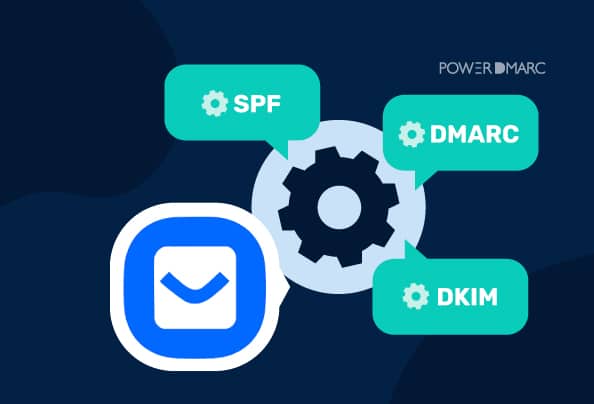This guide walks you through setting up Buttondown DKIM, Bounce, and DMARC records to authenticate your domain and improve email deliverability.
By authenticating your domain, you ensure that inbox providers like Gmail, Outlook, and Yahoo recognize you as a trusted sender, helping your emails land in inboxes instead of spam.
Why Domain Authentication Matters
- SPF (Sender Policy Framework): Defines which servers are authorized to send emails for your domain.
- DKIM (DomainKeys Identified Mail): Ensures emails aren’t altered during transit.
- DMARC (Domain-based Message Authentication, Reporting, and Conformance): Validates SPF/DKIM alignment and tells mailbox providers what to do with emails that fail authentication.
Note: With Buttondown, DKIM, and Bounce records are essential. SPF is less critical since DKIM and Return-Path alignment already provide strong authentication.
Step 1: Get Your Buttondown Email Authentication Records
1. Log in to your Buttondown dashboard.
2. Go to Settings → Basics → Features.
3. Under Custom Domain, click Configure.
4. Enter your sending domain and click Save Changes.
5. A yellow bar will appear at the top. Click Learn more or Click Here in the error explanation box shown below:
6. You’ll now see the DKIM, Bounce, and DMARC records that need to be added to your DNS provider.
Step 2: Set Up Buttondown DKIM Record
1. Log in to your DNS provider (e.g., Cloudflare, GoDaddy, Namecheap).
2. Go to Domain List. Click on Manage for the domain you want to configure email authentication for.
3. Click on Add New Record in the Advanced DNS or Zone editor.
4. Choose TXT as the record type.
5. Copy the record name from Buttondown and paste it into the Name field.
6. Copy the record value and paste it into the Content field.
7. Save the record.
Step 3: Set Up Buttondown Bounce Record
1. In your DNS settings, click Add New Record.
2. Choose CNAME as the record type.
3. Enter the record name and value provided by Buttondown.
4. Save the record.
Step 3: Configure Buttondown DMARC Record
DMARC helps you decide what happens when an email from your domain fails authentication and provides reports for visibility.
1. Login to PowerDMARC
2. Navigate to Analysis Tools > PowerToolbox > Generator Tools > DMARC Generator
3. In your DNS provider’s console, add a new TXT record with these values:
- Host/Name: _dmarc
Value (initial recommended record):
v=DMARC1; p=none; rua=mailto:dmarc-reports@yourdomain.com; ruf=mailto:dmarc-failures@yourdomain.com; sp=none; aspf=r;
4. Save the record.
5. Start with p=none (monitoring mode). This allows you to collect reports without affecting email delivery.
6. Once you review the reports and confirm that legitimate services are aligned with SPF and DKIM, you can move to stricter policies like quarantine or reject to block spoofing attempts.
Step 4: Verify and Monitor Notifii SPF, DKIM and DMARC Records
- Wait up to 24–48 hours for DNS changes to propagate.
- Use a DMARC record checker or domain analyzer tool to confirm your SPF, DKIM, and DMARC records are correctly published.
- Monitor the reports you receive regularly to ensure no legitimate email sources are blocked.
By properly configuring SPF, DKIM, and DMARC for Notifii, you can:
- Protect your domain against phishing and spoofing.
- Improve email deliverability and trust with recipients.
- Gain visibility into who is sending emails using your domain.
For automated monitoring, report visualization, and advanced DMARC policy management, you can simplify this process with PowerDMARC’s DMARC management platform.
- How to Set Up Buttondown DMARC, SPF, and DKIM Records - August 29, 2025
- La Poste Enforces SPF, DKIM, and DMARC Rules - August 27, 2025
- How to Set Up Neo Email SPF, DKIM, and DMARC Records - August 26, 2025