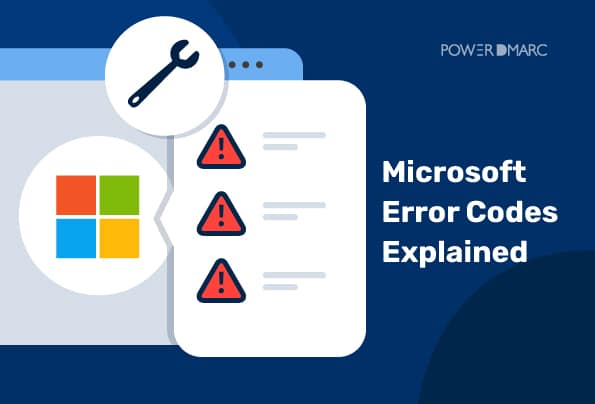Key Takeaways
- Error codes are specific diagnostic tools. Each code corresponds to a particular failure, from local system issues (e.g., 0x80070002) to cloud authentication errors (e.g., AADSTS50034).
- Context is crucial for troubleshooting. The same error code can mean different things across platforms, such as Windows Update, Office Activation, or Azure Active Directory.
- Effective troubleshooting is a systematic process. This involves identifying the specific error code, researching it through official Microsoft channels, using built-in diagnostic tools, and escalating the issue if necessary.
- Proactive prevention reduces risk. Regular patching, strong firewall rules, and securing email authentication with protocols like DMARC help avoid some common and recurring error codes.
- AI tools accelerate support. Solutions like Microsoft Copilot can streamline diagnostics and offer intelligent, automated solutions for faster error resolution.
Microsoft error codes are diagnostic signals that indicate a specific failure within Windows, Microsoft applications, or cloud services like Azure and Microsoft 365. These codes allow IT professionals and support teams to identify problems quickly and accurately. Whether it’s a missing system file, a failed cloud login, or missing email authentication records – each code directly points to the issue.
Let’s break them down one by one to discuss the types, causes, and possible troubleshooting techniques.
Microsoft DMARC Error Codes
Microsoft categorizes email errors as either permanent “hard” failures, like an invalid mailbox, or temporary “soft” failures, like an authentication issue.
Microsoft DMARC Requirements List
Starting in May 2025, Microsoft began to enforce stronger and stricter authentication for bulk senders emailing Outlook, Hotmail, and Live accounts.
Any domain sending 5,000+ daily emails to these accounts must:
- Pass SPF and DKIM
- Have a DMARC record (set to at least p=none)
- Ensure alignment with SPF and/or DKIM, ideally both
- Have its DNS record list all authorized IP addresses and hosts
Messages that fail to meet these new requirements will be rejected, with the error code 550 5.7.515.
Email Delivery and Authentication Error Codes
550 5.7.515: Access denied because the sending domain has not met Microsoft’s new authentication requirements.
550 5.7.509: Access denied because the sending domain failed DMARC checks and has a strict DMARC policy set to reject such emails.
550 5.7.1: This is a general SMTP error that means the sending system didn’t properly authenticate with the receiving system. Authentication is required before the message can be accepted.
550 5.7.12: The email was rejected because it came from outside the recipient’s organization, and the recipient is set to block messages from external senders.
550 5.7.23: The message was rejected due to an SPF failure. The receiving system checked SPF records and found an issue with the sender’s configuration.
Additional Microsoft Error Codes
Here are some common Microsoft error codes.
System Error Codes (Win32/HRESULT)
System error codes are pretty common on a Windows PC. You’ll often find them in the following format: 0x8007XXXX. Here, the characters after the 7 point to a standard Windows error.
0x80070002: The system cannot find the specified file needed by Windows Update or another application.
0x80070005: This common error indicates a problem accessing a file, registry key, or service.
0x80072EFD: It signals a connection failure due to a network connectivity problem.
HTTP & API Status Codes
When you interact with Microsoft’s web services and APIs, you will encounter standard HTTP status codes.
429 Too Many Requests: This means your application is sending too many requests within a given time frame.
503 Service Unavailable: The Microsoft service you are trying to reach is temporarily down or can’t handle the request (check the Azure Status page).
403 Forbidden (Microsoft Graph API): This common error in Azure Active Directory development means the application has been authenticated but does not have permission to access the requested resource.
Windows Update & Windows 11 Errors
Windows updates are critical. However, they can sometimes fail with specific errors.
0x8007000D: This means invalid data and can occur when the system files are corrupt or the downloaded update package is incomplete.
0x80246017: An update is downloaded but cannot be installed (e.g., because the Background Intelligent Transfer Service is not running).
Windows Insider build errors: These are unique to pre-release versions of Windows.
Azure & Cloud Errors
Microsoft’s cloud platform has its own set of error codes that are related to virtual machines, authentication, and AI services.
VMAccessNotSupported: Occurs when you are trying to configure a VM extension on an Azure Virtual Machine where the VM agent is unresponsive or not installed.
AADSTS50034: The user account is locked. This Azure AD error means the user has made too many failed sign-in attempts.
Azure OpenAI/Copilot Studio errors: Errors in these services typically result from issues with API keys, endpoint misconfigurations, or exceeding token limits.
Microsoft 365 & Office Errors
Microsoft 365 also has its unique error codes, be they related to activation, syncing, and many things in between.
0x8007007E: Means the specified module could not be found, pointing to a corrupted installation.
0x8004de40: This well-known OneDrive error code means it cannot connect to the cloud.
How to Look Up Error Codes
Now that you know specific error codes, it’s time to learn how to fix them.
Microsoft Learn
Microsoft Learn is the primary and most authoritative source. It has quite extensive documentation, troubleshooting guides, and community Q&As for nearly every Microsoft product. This means you can find answers to most of your questions and problems through this platform.
WinDbg & Windows Error Lookup Tool
WinDbg & Windows Error Lookup tools are mostly used by developers and advanced IT pros. They can help translate a machine-language error code into a human-readable message. For example, the Error Lookup Tool in Visual Studio or the Windows SDK can tell you that $0x80070005$ means E_ACCESSDENIED, all in a matter of seconds.
Azure Diagnostics & Log Analytics
Azure is a platform where you can query activity logs and use Application Insights within Log Analytics to investigate errors. It’s great for debugging cloud application failures and is a common go-to for specialists.
Event Viewer
This is built directly into Windows and can log significant events, including errors.
Pro Tip: Filter the Windows Logs > System and Application logs by “Error” and “Critical.” This will enable you to quickly find relevant entries. If you need more details, see our guide on how to use Event Viewer in Windows 11.
AI-powered Copilot
Microsoft Copilot (in Windows, Azure, or Microsoft 365) can now explain error codes. You can ask it any question, such as “What does error code 0x80070005 mean in Windows Update?” The Microsoft Copilot program will provide you with quick diagnoses and solution steps.
Step-by-Step Microsoft Error Troubleshooting Guide
You can follow the steps below to fix Microsoft errors.
1. Identify the Code
First, try to note the full error code and when/how it appeared. The context in which the error appears is really important.
2. Use DMARC Managed Services
Ensure your SPF, DKIM, and DMARC records are correctly configured and aligned with your “From:” domain. PowerDMARC can help simplify the process with hosted solutions and simplified DMARC reports to monitor your email channels and detect deliverability issues.
3. Search Microsoft’s Official Docs
Then, use the code to search on Microsoft Learn or the Microsoft Support knowledge base. These are some of the most trusted sources out there.
4. Check for Recent Updates/Patches
Sometimes, bugs get fixed in updates. As of 2024, all cumulative updates for Windows 11 and server patches for Azure are released regularly. Always make sure your system is up to date.
5. Use Built-in Troubleshooters
Windows comes with built-in troubleshooters for common problems like Windows Update, Network and Internet, and Printer issues. In Azure, you should use the Diagnose and Solve Problems blade.
6. Reset Services
Sometimes, for some of the update and connectivity issues, issues can get solved as you restart key services. Services that can be effective to reset include Windows Update (wuauserv), Background Intelligent Transfer Service (BITS), and the OneDrive desktop client.
7. Contact Microsoft Support
What if you have exhausted all of the options above? If you’re an enterprise customer, you should open a support ticket through your service portal. If you’re a consumer, you should use the Get Help app in Windows.
Best Practices to Prevent Microsoft Errors
We talked about how to fix Microsoft errors, but how to prevent them in the first place?
- Proper Email Authentication Configuration: To prevent email sender authorization errors when sending to Microsoft consumer services, configure SPF, DKIM, and DMARC properly for your sending domain.
- Patch Management: Try to enable automatic updates for Windows and then regularly review updates in Azure. A consistent patch management strategy can help you prevent known bugs.
- Firewall Rules: Verify if your firewall isn’t blocking communication with Microsoft’s service endpoints. Microsoft publishes lists of required IPs and URLs for Microsoft 365 and Azure.
- Azure Best Practices: You can use Azure Monitor and Application Insights to monitor your cloud resources. You can also set up alerts for high error rates or performance degradation.
- Office/365 Maintenance: Consider running the Microsoft Support and Recovery Assistant tool. It can diagnose and fix many issues with Office, Outlook, and Teams.
Summing Up
Quite often, a Microsoft error stems from our own oversight or lack of knowledge. But the good news is that Microsoft errors can easily be fixed with the right strategy and tools.
But don’t wait until there is a need for troubleshooting. Always try to prevent the problem first. Protect your domain against spoofing and ensure your messages are trusted within Microsoft 365.
Take control of your email security with a free trial from PowerDMARC today!
FAQs
1. How can I tell if a Microsoft error is due to a local issue or a cloud service problem?
Check the context of the error. Local system errors often show up in Event Viewer, while cloud issues may coincide with service outages (check the Azure Status page).
2. Do Microsoft error codes vary across different devices like Surface, Windows PCs, and Azure VMs?
Yes, while some codes overlap, many error codes are platform-specific, depending on the device and service environment.
3. Is there a centralized tool that automatically diagnoses and fixes Microsoft 365 or Outlook errors?
Yes, the Microsoft Support and Recovery Assistant (SaRA) is a free tool that can diagnose and fix many Microsoft 365-related issues automatically.
- A Day in the Life of a DMARC Analyst: Insights from 10,000 Reports Daily - October 3, 2025
- What SPF Record Do I Need For my Domain? - September 8, 2025
- DMARC RFC Explained: A Core Standard for Modern Email Authentication - August 25, 2025