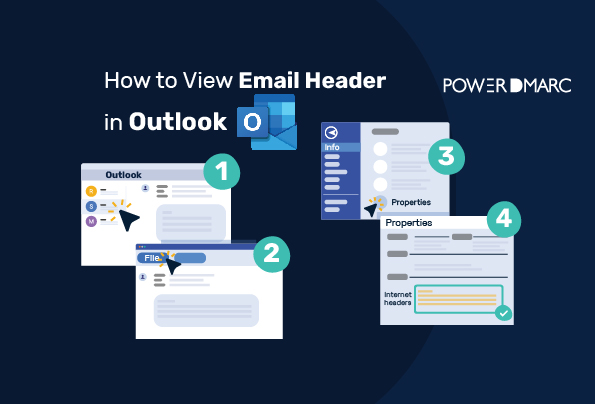Millions of emails are sent out daily, but not all of them are safe. Many of them are spam emails sent by phishers to obtain sensitive information, inject malware, or request you to transfer money by impersonating any of your acquaintances. You must know how to view email headers in Outlook to identify such emails. This helps you decide whether or not they are legitimate and should you proceed with the requests made.
According to worldwide email spam statistics, almost 319.6 billion emails were exchanged daily, and 45.37% of them were spam. This makes it even more crucial to view the email header in Outlook before replying or sharing documents.
What is an Email Header?
Before knowing how to view an Outlook email header, let’s see what an email header is. An email header is your email section containing the sender’s details, receiver’s details, subject, date, return path, reply-to field, and message ID. The information is vital to email deliverability.
Each email has a custom header that includes these technical details for better email delivery. However, the Outlook email header interface differs from that of Gmail, Yahoo, Hotmail, etc.
You must not get confused between the concept of header-footer and email header. In most documents, the header is the top of the page, while the footer is the data at the bottom of the page. But email headers function differently.
What are the Different Aspects of an Email Header?
Email metadata is the information about your messages that can be found in email headers. Here’s the breakdown of it:
- From: It has the senders’ information. Malicious actors often use false or spoofed email addresses to commit crimes.
- To: It tells the recipient’s email address and name. It has two sub-parts- carbon copy (CC) and blind carbon copy (BCC).
- Date: It displays the date on which the email has been sent. The Outlook email header is in Day, DD, Month, YYYY at hh:mm:ss format.
- Return path: This element has the email address to which the system sends its message. In case there isn’t a return path, it’ll be used as the address for recipients to which they reply.
- Envelope- to: This shows that an email was sent to the address specified on this line.
- Subject: It’s the intent of the message.
- Message ID: When someone drafts an email message, they use specific strings of letters and numbers. You should carefully read them as attackers make slight alterations in this field.
- MIME version: It’s short for Multi-Purpose Internet Mail Extensions, an extension that allows exchange of different types of data files like photos, videos, audios, etc.
- Content Type: This field denotes if the email is drafted in text format or HTML. You can also see this if you have an image or video.
- DomainKeys and DKIM Signatures: When the domain name is linked to the email, the DomainKeys and DomainKeys Identified Mail (DKIM) signatures support email services in filtering and authenticating messages.
- X-Spam-Status: It informs you if an email is spam and also displays the actual numerical score.
- Message Body: Message body is the main content of an email.
Why Do you Need an Email Header?
There are multiple reasons why everyone must know how to view the Outlook email header. We’re sharing the prominent ones.
Email Headers Prevent Phishing, Spamming, Ransomware, etc.
The Outlook email headers include information fields that email service providers or ESPs (like Gmail, Yahoo, Hotmail, etc.) use to filter spam emails from legitimate ones. This helps them decide if a particular email should land in the inbox or be marked as spam.
This prevents you from being a victim of phishing attacks planned to obtain sensitive information like financial details, social security numbers, credit/ debit card information, CVVs, login credentials, etc. Threat actors often exploit reputed companies’ email domains to send such emails. This is done to gain recipients’ trust so that they readily share details or click on malicious links. You can avert hackers from misusing your domain by using email authentication protocols- SPF, DKIM, DMARC, and BIMI.
SPF uses a list of IP addresses allowed to send emails using your domain, while DKIM adds a digital signature in the email header. DMARC tells receiving servers how to treat unauthorized emails sent from a specific domain. You can set your DMARC policy to either of the three options- none, reject, and quarantine.
The Message Header Gives Sender and Receiver Information
Just like the letters sent in earlier times, it’s required to add basic details like the sender’s and receiver’s addresses in emails. Here, the physical address has been replaced by email addresses. It also includes a subject line that briefly tells the message’s intent.
The absence of an Outlook email header can make it challenging to know if the email is legitimate or fraudulent.
Email Header Helps Tracking an Email’s Route
All new emails originate in a sending mail server and walk through multiple Mail Transfer Agents or MTAs before landing in receivers’ mailboxes. When a message travels through an MAT, the mail server automatically ‘stamps’ it with custom header lines such as recipient, date, and time.
How to View Email Headers in Outlook?
Companies prefer using Microsoft Outlook for emailing as it supplements their mailing strategies. Continue reading to know how to view email header in Outlook.
STEP 1: Open the email whose Outlook email header you want to see. Double click on it to open it in a separate window.
STEP 2: Select “Actions” from the menu at the top of the window. Then, click on “More Actions,” then choose “View Source.”
You can the header details opened up in a Notepad File.
Indicators of Potentially Malicious Content in Email Headers
If you know the way toview Outlook email header, you can identify and avert phishing emails. Below are the three common indicators of potentially malicious emails.
Discrepancy in Sender’s Address
Educate yourself and your employees about carefully checking sender’s address before trusting an email. Don’t reply with requested documents, click on any link, or make monetary transactions unless you’re sure about the sender.
Hackers have beome more sophisticated and use display name spoofing techniques that helps them use a different email but same display name. Comparing inconsistencies in headers will help detect and prevent phishing attempts.
Email Travel Path
An email travels though multiple servers before reaching its destination. A record of these servers is contained in the Outlook email header, which can be examined to spot inconsistencies. So, don’t entertain such suspicious emails.
Email Client
When sending emails, some people don’t connect to the email server and instead they use email client like Outllok or Yahoo. If an email client looks suspicious in any way, mark the message as spam.
Summary
You can prevent getting tricked by phishing emails if you know how to view email header in Outlook. An email header is your email section containing the sender’s details, receiver’s details, subject, date, return path, reply-to field, and message ID. The information is vital to email deliverability.
Double click on the email whose email header you want to see. Select “Actions” from the menu at the top of the window. Then, click on “More Actions,” then choose “View Source.” You’ll see it in the Notepad File.