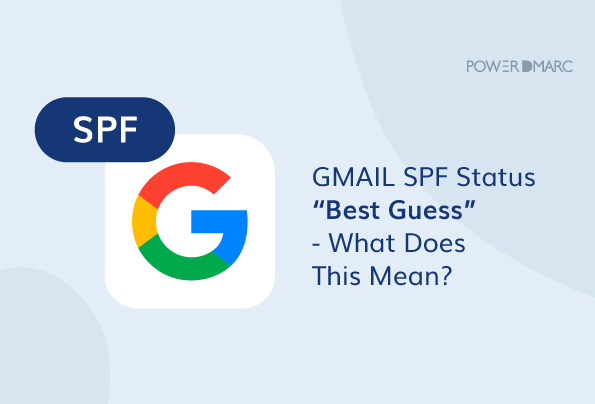Owners of SPF-enabled domains often use Gmail to monitor authentication results to ensure their SPF records are non-erroneous and have been set to the correct configurations. Gmail often returns an SPF Best Guess status when it is unable to find a published SPF record for the email sending domain.
This guide explains when and why Gmail tells you that it’s a ‘Best Guess’ result.
Key Takeaways
- Gmail’s “Best Guess” status indicates a lack of a clear SPF record published for the email sending domain.
- Setting up a proper SPF record is essential for email authentication and improved deliverability.
- It’s important to regularly check existing SPF records to ensure they include all legitimate mail servers.
- SPF records must be formatted correctly using specific syntax to authorize mail servers effectively.
- Complementing SPF with DKIM and DMARC is necessary to enhance email security and prevent spoofing attacks.
When does Gmail return SPF “Best Guess” Status?
Gmail may return an SPF “Best Guess” status when the sender’s domain does not have a clear SPF record published in its DNS settings. In such cases, Gmail tries to make an educated guess about the SPF policy based on historical email data and sender behavior. This “Best Guess” status is not as reliable as a well-defined SPF record, but it allows Gmail to provide some level of email authentication.
Simplify Security with PowerDMARC!
Example of Gmail ‘Best Guess’ Result
Received-SPF: pass (google.com: best guess record for domain of companyname@domain.com designates 12.43.77.991 as permitted sender)
This example indicates that Gmail is unable to find an official SPF record published on DNS for domain.com.
Gmail Fakes it!
What Gmail means when it says ‘Best Guess’ is that it created an unofficial SPF record for a domain based on observations made by it about that domain. In reality, no such SPF record is published on the DNS, and Gmail is simply taking a guess at it. There’s no certainty, and hence the domain owner’s discretion is appreciated.
We aren’t sure what factors Google considers to synthesize an SPF record for a domain, however, according to Gmail’s troubleshooting guide it could be because of:
- A missing SPF record or setup
- Invalid or incorrect SPF configuration
- DNS-related issues or outages
Is This Resolvable On Your End?
To resolve the SPF “Best Guess” status and improve email deliverability as a domain owner, you should set up a valid SPF record in your domain’s DNS settings. Here are some suggestions on how to do it:
Understand SPF Records
SPF (Sender Policy Framework) records are DNS TXT records that specify which mail servers are authorized to send emails on behalf of your domain. It prevents spammers from forging emails using your domain. The SPF record is defined in a specific format that includes the IP addresses or domain names of your mail servers.
Check Existing SPF Records
Before making any changes, check if there is already an existing SPF record for your domain. You can use online SPF record checkers or DNS lookup tools to do this. If you find an existing SPF record, evaluate it to see if it includes all the legitimate mail servers used for sending emails from your domain.
Create a New SPF Record
If there is no SPF record or if the existing one is incomplete or incorrect, you’ll need to create a new one. You can create the SPF record as a DNS TXT record with the relevant information.
Determine Your Mail Servers
Identify the mail servers that are authorized to send emails on behalf of your domain. This typically includes your own mail server and any third-party email service provider you use for sending emails from your domain.
Format the SPF Record
SPF records are written in a specific syntax. They consist of the “v=spf1” tag, followed by the mechanisms that define which servers are allowed to send emails for your domain. Some common mechanisms include “a” (for the domain’s A record), “mx” (for the domain’s MX record), “include” (for including SPF records from other domains), and “ip4” or “ip6” (for specific IP addresses).
For example, a simple SPF record allowing the domain’s MX servers and one specific IP address to send emails would look like this:
v=spf1 mx ip4:192.0.2.10 -all
Avoid Using “Best Guess”
To prevent Gmail and other email providers from making “Best Guess” assumptions about your SPF policy, ensure that your SPF record is complete and accurate. Avoid using the “all” mechanism with a soft fail “~” or an absence of a mechanism which can lead to a permissive SPF policy. Instead, use a hard fail “-all” at the end of your SPF record to specify that all other servers should be considered unauthorized.
Publish the SPF Record
Once you’ve created the SPF record, add it as a DNS TXT record in your domain’s DNS settings. This can usually be done through your domain registrar’s control panel or DNS management interface. Remember that DNS changes may take some time to propagate across the internet.
Test Your SPF Record
After publishing the SPF record, use our free SPF record checker to verify its correctness. This step will help you ensure that your SPF record is properly set up and will be effective in preventing email spoofing.
Finally, Google also recommends getting in touch with your domain hosting provider to troubleshoot DNS issues that may lead to the SPF best guess status.
SPF Isn’t Self-Sufficient
SPF has some shortcomings (like lookup limit, SPF breakage on email forwarding, and a challenge to maintain and update SPF record information.) that can be outweighed by complimenting your SPF implementations with DKIM and DMARC. These email security protocols reduce the risk of unauthorized senders sending messages from your domain, preventing potential phishing and spoofing attacks.
PowerDMARC offers a range of DMARC services catering to different business needs and operational parameters. Reach out to us for anything related to DMARC; our team would love to have a chat with you!
- What Is AI Phishing? A Guide to Emerging Cyber Threats - December 11, 2025
- Stop Spam Emails: Protect Your Sender Reputation - November 29, 2025
- ActiveCampaign DKIM, DMARC, and SPF Setup Guide - November 25, 2025