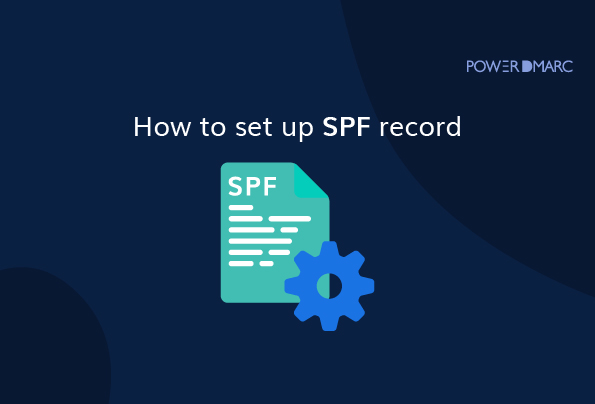An email is an essential tool for businesses, and most of us rely on it daily for communication. However, as the number of email users has grown, so has the problem of spam, email spoofing, phishing, and email fraud. These types of attacks can cause significant harm, including loss of reputation, financial loss, and data breaches. To prevent such attacks, businesses must take proactive steps to secure their email systems. One of the ways to do that is by configuring an SPF setup.
Major email providers like Yahoo Mail and Google Workspace recommend email authentication protocols like Sender Policy Framework (SPF), DomainKeys Identified Mail (DKIM), and Domain-based Message Authentication, Reporting, and Conformance (DMARC) to protect email recipients from potential fraud.
SPF in Email Security – Explained
SPF stands for Sender Policy Framework. It is an email authentication protocol that allows you to specify which servers are authorized to send emails to your domain. SPF works by adding a DNS record to your domain’s DNS configuration, which lists the IP addresses of your email servers. This record tells other email servers that any emails sent from your domain that do not come from authorized IP addresses should be rejected.
Setting up a valid SPF record is an essential step to prevent unauthorized users from sending emails using your domain name. For example, spammers or attackers may use your domain name to send spam or phishing emails, which can cause harm to your reputation, lead to blocking, and compromise the security of your customers and employees.
Mastering SPF Settings
An SPF setup refers to the SPF email authentication protocol configuration in the DNS of a domain owner. An SPF setup allows you to authorize your legitimate sending sources, making sure receiving servers can easily demarcate between a genuine email sender and one who is merely impersonating a legitimate domain name. It’s a necessary step in email validation, to aid in protection against email-based cyberattacks.
How to Setup and Add SPF Records
An SPF setup is not only essential for your active sources but also for your non-sending domains to guarantee they are safe against malicious usage. Setting up an SPF record is a straightforward process, and it involves the following steps:
Step 1: Determine Your Email Servers
The first step is to determine which servers are authorized to send emails for your domain. These servers can include your mail server, any third-party email service provider you use, or any other server that sends emails using your domain name.
Step 2: Create an SPF Record
Once you have identified your authorized email servers, you can create an SPF record. An SPF record is a TXT (text) record in your domain’s DNS configuration, which is essential for your SPF setup. You can use a simple syntax to create your SPF record, such as:
v=spf1 ip4:<IP address> -all
In this example, the “v=spf1” indicates that this is an SPF record, and “ip4:<IP address>” indicates the IP address of the authorized email server. The “-all” at the end indicates that any emails that do not come from authorized IP addresses should be rejected.
Step 3: Publish Your SPF Record
After creating your SPF record, you need to publish it in your domain’s DNS. Domain administrators and make the required DNS updates to activate the protocol easily. You can do this by logging in to your DNS provider’s website and adding a new TXT record with your SPF record. Alternatively, you can ask your IT team or hosting provider to do this for you.
Step 4: Test Your SPF Record
Once you have published your SPF record, it is essential to test it to make sure that it is working correctly. You can use online SPF record checkers, such as the one provided by MXToolbox, to test your SPF record. These tools will tell you whether your SPF record is valid and whether it is configured correctly.
What Does an SPF Setup Look Like?
An example of an SPF setup in your DNS may look like this:
v=spf1 include:_spf.google.com ~all
This record is in DNS TXT record format.
SPF Setup Record Syntax
- Version: SPF records begin with a version declaration to indicate the SPF version being used. The current version is SPFv1. This is typically specified at the beginning of the SPF record:
Example: v=spf1
- Mechanisms: SPF uses mechanisms to define rules for email servers that are allowed to send emails for the domain. These mechanisms are prefixed with + (pass), – (fail), ~ (soft fail), or ? (neutral).
- Include: The “include” mechanism in SPF records allows a domain to include the SPF policy of another domain within its own SPF record. This mechanism is useful when you want to delegate or reference the SPF settings of another domain.
- All: Acts as a wildcard that matches any address. It’s often used at the end of an SPF record.
Tips for an Accurate SPF Setup
Here are some tips for creating a strong SPF record setup:
- Include all authorized email servers: Make sure to include all authorized email servers to send emails for your domain in your SPF setup. This can include your mail server, third-party email service providers, or any other server that sends emails using your domain name.
- Use the “-all” mechanism: The “-all” mechanism at the end of your SPF record tells other email servers to reject any emails that do not come from authorized IP addresses. This is a critical step to prevent unauthorized users from sending emails using your domain name.
- Use the “include” mechanism: The “include” mechanism allows you to include SPF records from other domains. This can be useful if you use a third-party email service provider to send emails for your domain. You can include their SPF record in your SPF setup to make sure that emails sent from their servers are also authenticated.
- Use the “~all” mechanism for testing: The “~all” mechanism tells other email servers to mark any emails that do not come from the authorized IP addresses as “soft failures.” This means that these emails will still be delivered, but they will be marked as suspicious. You can use this mechanism during testing to make sure that your SPF record is working correctly without immediately rejecting emails.
- Keep your SPF record up to date: As your email infrastructure changes, make sure to update your SPF record to reflect these changes. This can include adding new email servers or removing old ones.
Benefits of Optimizing Your SPF Settings with PowerDMARC
The DNS lookup limit is a restriction imposed by email servers. It limits the number of DNS lookups that can be performed when verifying an email’s SPF record. This limit is typically set at 10 DNS lookups, and if the email server exceeds this limit, SPF may break and cause email deliverability issues.
SPF flattening is a technique used to reduce the number of DNS lookups required to verify an email’s SPF record. It works by combining multiple SPF records into a single record, which can reduce the number of DNS lookups required to authenticate an email.
Here’s an example of how SPF flattening can help:
Let’s say your company uses several third-party services to send emails. This may include marketing automation software, a helpdesk system, and a CRM tool for small businesses. Each of these services will be added to the IP address list in your DNS SPF record or individual SPF records for each of these services, and if you were to include all of them in your domain’s SPF record, it would exceed the 10 DNS lookup limit.
By using SPF flattening, you can combine all of these redundant IPs into a single include. This means that when an email server performs a DNS lookup to verify your SPF record, it only needs to perform a single lookup or a few lookups, rather than multiple lookups for each of the individual SPF records and IP addresses.
Conclusion
An SPF setup is a crucial step in securing your email system and preventing email fraud. By creating an SPF record and publishing it in your domain’s DNS configuration, you can make sure that emails sent from your domain are authenticated and prevent unauthorized users from sending emails using your domain name. Following the tips outlined above, you can create a strong SPF record and secure your email system.
- Rise in Tax Scams and IRS Email Impersonation Attacks During Tax Season - May 2, 2024
- Email Safety 101 to Fight Crypto Scams - April 30, 2024
- How to Find the Best DMARC Solution Provider for Your Business? - April 25, 2024