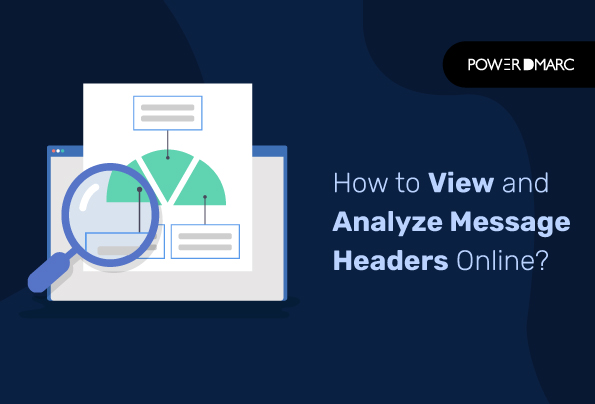Your message headers contain valuable information about your email’s delivery path and the authorization of your sender. This data can be used in resolving errors pertaining to your message delivery system, and help you track malicious activities targeting your domain name.
A message header analyzer, sometimes called an email header analyzer, is an online analysis tool that allows domain owners to visually examine various aspects of a message header including the message sending source, IP address, sending organization, associated domain name, date and time, etc. This information can come in handy when you need to determine whether a message is genuine or fake.
Key Takeaways
- Message headers contain valuable information that can help diagnose delivery issues and track malicious activities.
- Viewing message headers can provide insights into the sender’s email address, IP address, and message transmission path.
- Utilizing message header analyzers can streamline the process of troubleshooting email delivery problems and enhance security analysis.
- Organizations use message header analysis to ensure compliance with email standards and to monitor the handling of sensitive information.
- The PowerDMARC Message Header Analyzer offers in-depth analysis and a user-friendly interface for understanding email authentication headers.
What is a Message Header?
Found at the top of an email message, a message header contains important details about the transmission and the message itself, shedding light on your electronic communications. Fields or metadata are included in this section, giving multiple details about how a message was created, transmitted, and delivered.
While typically invisible to the receiver, message headers are fundamental for the correct processing and routing of messages by email systems and servers.
Analyze Message Headers with PowerDMARC!
How to View Message Headers?
Your message headers contain a variety of metadata and information about an email message. These hidden headers are not typically visible to the recipient but are essential for email servers and systems to process and route messages correctly.
To view message headers in various email clients and webmail services, follow these general steps:
1. Google/Gmail
- Open the email you want to view the headers for.
- Click the three dots (more options) button located at the top-right corner of the email.
- Select “Show original.” This will open a new tab or window displaying the full message headers and content.
2. Microsoft Outlook (Web Version)
- Open the email you want to view the headers for.
- Click the three dots (more actions) button located in the email’s toolbar.
- Choose “View message details.” This will open a pop-up window with the full message headers.
3. Microsoft Outlook (Desktop Version)
- Open the email you want to view the headers for.
- Double-click the email to open it in a separate window.
- In the new window, go to the “File” menu (or “Message” tab in some versions).
- Select “Properties.” This will display a dialog box with the message properties, including the headers, under the “Internet Headers” section.
4. Apple Mail (macOS)
- Open the email you want to view the headers for.
- Click “View” in the menu bar.
- Select “Message” and then “All Headers.” This will display the full message headers in a separate section within the email.
5. Thunderbird
- Open the email you want to view the headers for.
- Click “View” in the menu bar.
- Select “Message Source.” This will open a new window displaying the full message headers and source code.
The Purpose of Message Header Analysis
Message header analyzers are used for various purposes, including:
- Troubleshooting Email Messages: A message header analyzer can help diagnose message delivery issues. By examining the headers of an email message, you can trace its path through various email servers, identify delays, and pinpoint the source of problems such as email bounces or delivery failures.
- Security Analysis: Message header analyzers can be used to investigate the source of suspicious messages, such as phishing attempts or spam. Analyzing message headers can reveal information about the origin of the message and its authenticity.
- Network Monitoring: In network communication, such as HTTP requests or network packets, message header analysis can provide insights into the source, destination, and content of network traffic. This is valuable for network administrators and security professionals in monitoring and troubleshooting network issues.
- Compliance and Tracking: Organizations often use message header analyzers to ensure compliance with email standards and regulations. It can help in tracking the path of sensitive information and ensuring it is handled securely.
Typically, a message header analyzer makes the analysis process easier for domain owners by displaying the header information in a parsed and human-readable format. Following this, understanding the details of a message’s journey or network communication becomes all the more easier.
How is the PowerDMARC Message Header Analyzer better?
PowerDMARC’s Message Header Analyzer is better than the average tools available in the market. This is because with us you not only get an instant analysis of your header information but also:
- Provides in-depth analysis of DMARC, SPF, DKIM, MTA-STS, TLS-RPT, and BIMI compliances
- Displays the From Address, Return Path, and Date on which the message was received
- Displays the SPF lookup limit to check for permerrors
- Displays the reporting organization, applied email authentication policies and alignments
How to Analyze Message Headers?
To start analyzing message headers, follow the steps given below:
1. Log in with PowerDMARC for free
Create a free PowerDMARC account using your email address to access the portal.
2. Click on “Analysis Tools” from the menu
Navigate to Analysis Tools from the left-hand side menu bar and click on “Mailauth Analyzer”. This is your message header analyzer tool.
3. Click on the
Here you should be able to see all the information pertaining to your messages’ authentication headers, alignment status, published DMARC policy mode, the Return Path, and From address along with other relevant information.
4. View Raw and Parsed Message Header Formats
If you wish to view your message headers in their raw, original format, you can click on the “raw” tab and view the subsequent results. You also get to analyze message headers in a parsed, human-readable format by clicking on the “Human” tab as shown below:
Understanding Key Message Header Fields
Listed below are some important message header fields that you can analyze to examine the origin of the information:
From: This field shows the sender’s email address.
To: This field displays the recipient’s email address.
Subject: This is the subject of the message.
Date: Indicates when the message was sent.
Received: Shows a history of servers that handled the message. This can help trace the path the message took.
Message-ID: A unique identifier for the message.
Seek Expert Assistance for Analysis
PowerDMARC is formed by a team of email security experts, trained to provide round-the-clock assistance to businesses who are looking to scale their email protection and enhance their organization’s overall security.
Contact us today to witness rewarding results in your email authentication journey!
- What Is SMS Spoofing? Definition, Examples & Risks - July 21, 2025
- What Are Datacenter Proxies? Definition, Uses & Benefits - July 21, 2025
- What Is a Tailgating Attack in Cybersecurity? - July 19, 2025