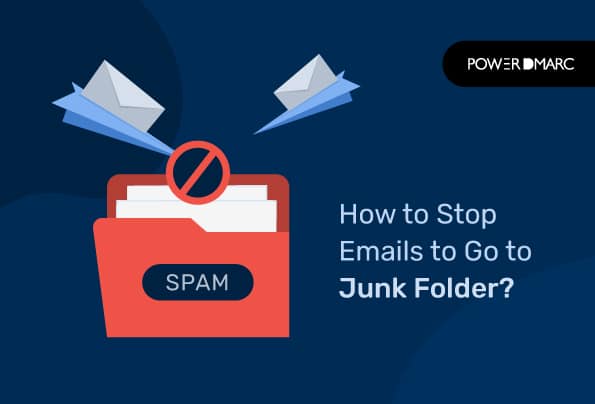A prevalent question asked by domain owners is “why are my emails going to junk folder instead of the recipients’ inboxes, and how to stop emails from going to junk?”. Now it is important to note that the underlying reason behind emails going to the junk folder is never unidirectional, but can be due to various reasons starting from simple inducements like a poorly written email to more complex causes like case your domain name has been previously used for spam. In either of the cases, your emails landing in the spam folder drastically affects your email deliverability rate and domain reputation.
If you want to quickly resolve this obstacle while ensuring that your emails always reach their designated destinations in the future, you have come to the right place. Without beating around the bush much, let’s get right into the solution for stopping your emails from getting flagged as spam: opt for email authentication solutions from a reliable service provider today!
How Does Email Authentication Improve Email Deliverability?
Remember that it is all about boosting your domain’s reputation and ensuring that your domain is not used to carry out malicious activities like spoofing or phishing attacks and BEC. This is exactly what an email authentication protocol like DMARC does. Domain-based Message Authentication, Reporting, and Conformance (DMARC) is an industry-recommended email authentication standard that makes use of SPF and DKIM to authenticate email messages sent from your domain. DMARC exists in your domain’s DNS as a DNS TXT record specifying to receiving servers how they should treat emails that fail authentication (probable spoofing/phishing emails sent by threat actors using your domain name).
However, it isn’t as easy as it appears to be. Simply publishing a DMARC record would not protect you against email fraud, rather it might worsen the situation in case you have incorrectly configured your authentication protocols. For implementing DMARC correctly you need to set up SPF and DKIM for your domain with the correct syntax and policy mode. Furthermore, only a DMARC policy level of enforcement (p=reject/quarantine) can adequately protect your domain against BEC and spoofing.
Keeping all of this in mind, eventually, with DMARC you can observe a more than 10% increase in your email deliverability rate and a noticeable decrease in the number of emails landing in the spam folder.
How Can I Properly Configure DMARC to Stop Emails from going to Junk?
You can follow the steps given below to setup DMARC correctly for your domain:
- Make a note of all authorized sending sources that can send emails on behalf of your domain.
- Setup SPF for your domain completely free of cost, with PowerDMARC’s free SPF record generator.
- Configure DKIM for your domain with PowerDMARC’s free DKIM record generator.
- Configure DMARC for your domain with PowerDMARC’s free DMARC record generator.
- Lookup and validate your records.
- Monitor your authentication results and email flow with automatically generated and easy-to-comprehend DMARC aggregate and forensic reports using our DMARC analyzer tool, so that you can shift from a none policy to DMARC enforcement in no time!
You can find all the record generators in the PowerDMARC toolbox
Additional Recommendations on Stopping Emails Going to Junk Folder
Stay under the SPF hard limit
You may not be aware of this but SPF authentication comes with a DNS lookup limit of 10. Exceeding this limit invalidates your SPF record causing SPF to break and even legitimate emails to fail authentication checks. In such cases, an SPF permerror result is returned if you have enabled DMARC monitoring for your domain. Hence, staying under the SPF 10 DNS Lookup Limit is imperative to ensure your emails reach your recipients’ inboxes and prevent emails going to junk folder.
Report abusive IP addresses
Blacklisting abusive IP addresses that are using your domain name to conduct fraud can be an important step toward ensuring that similar incidents do not take place in the future. Our DMARC analyzer can help you report malicious addresses from around the world, in real-time, to ensure they can no longer use your domain for fraudulent activities again!
Gain 100% DMARC compliance
Align emails sent via your domain against both SPF and DKIM authentication standards to gain 100% DMARC compliance. This would considerably improve your senders’ reputation over time and minimize the chances of your emails being flagged as spam, thereby reducing the chances of your emails going to junk folder.
Add Filters for E-Mails to Stop Messages from Going to Junk
If you’re trying to stop your inbox from getting cluttered with messages, add filters for e-mails to stop messages from going to junk.
Filters are useful because they can help you manage the flow of information and make sure that important emails get through. You might want to set up a filter that stops all incoming mail from being marked as “junk.” This will help keep your inbox clean!
You can also use filters to block people from sending you messages or to turn off notifications so that you don’t get alerts every time someone sends an email to your address.
We answer the internet’s burning questions of emails going to the Junk folder
How to get rid of Mail Junk Manually?
Mail junk is a term used to describe unwanted messages or emails that have been sent to you. You can get rid of mail junk manually by following these steps:
1. Open your email client and go to your inbox.
2. Scroll through your inbox and find any messages that you want to delete.
3. Click on the message(s) in question, then click on “Delete” at the top of the screen.
4. If you wish, you can also click on “Mark as Spam” or “Mark as Not Junk” so that these items do not get automatically deleted from your inbox when you next log in or access your email account online via webmail or other means of accessing messages via computer or mobile devices such as Apple iPhone or Android devices (Google Play Store).
How can I stop emails from being sent to junk on my iPhone?
If you’re an email user, you might have encountered this problem: every time you receive an email, it gets sent to your junk box. And if you don’t want that to happen, there are a few ways to fix it. You can set up filters or ignore those messages, but either way, we have some tips for you!
First and foremost, make sure that your junk folder is empty. If it isn’t, clear out the content of your junk folder so that it has nothing in there. Then go through each message and mark it as important—you can always change this later if necessary!
Another option is to use Apple Mail’s “mark as unread” feature: just click on the message and select Unread from the menu. This will prevent you from seeing any future notifications about this message until you actually open it up again.
Sign up with PowerDMARC today to get your free DMARC and take the first step towards preventing your emails from going to the junk folder!