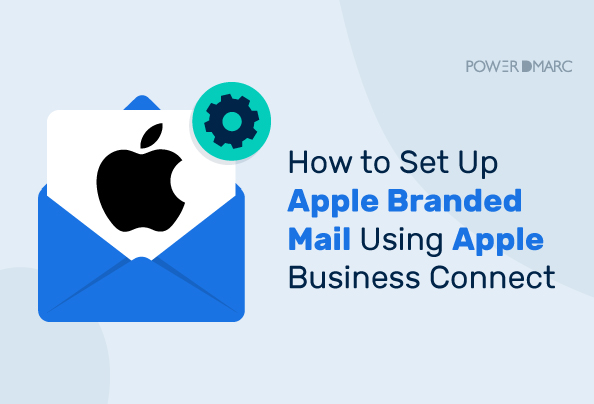Exciting news from Apple! Apple is leaping forward in email authentication and security by introducing a new Apple Branded Mail feature later this year, as a part of their iOS 18.2 update. With this feature, Apple Mail users will be able to append their unique brand logo and names to emails sent from their domain. These branded emails will not only stand out in consumer inboxes but also look professional and feel genuine.
While this is still an unreleased feature, businesses can sign up early for it. Let’s find out how!
Key Takeaways
- Apple’s upcoming Branded Mail feature enhances email authenticity and professionalism with verified logos.
- To utilize Branded Mail, businesses must have DMARC set to “quarantine” or “reject,” along with DKIM, SPF, and an Apple Business Connect account.
- This feature promotes brand visibility, boosts email engagement, and improves domain security through DMARC compliance.
- Unlike BIMI, which is cross-platform, Apple Branded Mail is exclusive to Apple users, making it essential to adopt both for comprehensive branding.
- Tools like PowerDMARC can facilitate compliance and set up, making it easier for businesses to implement Apple’s requirements.
What is Apple Branded Mail?
Apple Branded Mail is a free-of-charge initiative Apple took, similar to BIMI (Brand Indicators for Message Identification) standard, to allow businesses to display their brand logos in inboxes. Apple Branded Mail is exclusive to Apple ecosystem users, unlike BIMI which has a much wider support network. Branded Mail aims to enhance email authentication for outgoing messages by letting organizations showcase their verified logos in customer inboxes, subsequently improving brand recognition and recall.
This feature is expected to be released at the end of 2024 as a part of Apple’s iOS 18.2 upgrade.
Simplify Apple Branded Mail with PowerDMARC!
Setting Up Apple Branded Mail: Step-by-Step Guide
In order to sign up for Apple Branded Mail, domain owners need the following:
- An Apple Business Connect account.
- DMARC enabled for their domain at an enforcement level (p=reject/quarantine).
- Both DKIM and SPF setups (only SPF will not work).
- A commercial email domain name.
- Up to max 100 domains, subdomains, and email addresses.
- An Apple-verified domain, brand, and brand logo.
Once these prerequisites are in place, you can follow the steps below to set up Branded Mail:
1. Configure DMARC
Once you have implemented DKIM, SPF and DMARC, check your existing DMARC policy using tools like PowerDMARC’s DMARC checker tool. If your DMARC is not at enforcement, update your DNS with a DMARC policy of p=quarantine or p=reject. Ensure the pct value is set to 100% to apply DMARC to all emails. You can test your setup using the same lookup tool.
2. Create an Apple Business Connect Account
You need to visit Apple Business Connect and sign up or log in with your Apple ID. Add your business details (brand name, address, contact info) to finish setting up your account.
3. Upload a Branded Logo
Create a logo that meets Apple’s specifications:
- Format: JPG, PNG, or HEIF
- Dimensions: Minimum 1024px, Maximum 4864px
- Square aspect ratio
You need to upload this logo to your Apple Business Connect account. Preview and confirm its appearance before finalizing.
4. Add Your Domain or Email
In this step, enter the domain or email you use to send emails from your brand. This is the domain for which you wish to enable logo display.
5. Verify Your Domain
Obtain the unique TXT record from your Apple Business Connect account. Log in to your domain provider (e.g., GoDaddy, Cloudflare) and add this record to your domain’s DNS settings. Then return to Apple Business Connect and click Verify.
6. Submit for Verification
After successfully reviewing all the details in your Apple Business Connect dashboard, you can submit your application and wait for verification. This can take up to 7 business days.
For more information, you can refer to the complete guide on Apple support.
Troubleshooting Apple’s Branded Mail Setup Issues
You may encounter a few bumps down the road when configuring Apple’s Branded Mail. Let’s find out what they might be:
Domain Verification Errors
Apple may not be able to confirm that your domain meets the specific requirements due to underlying errors:
- Your DMARC policy may be set at “none” which doesn’t meet Apple’s requirements. Make sure it is set to either “quarantine” or “reject”.
- Your DMARC, SPF, or DKIM records may be set up incorrectly, with possible syntax errors. Check your record using an online DMARC lookup tool to ensure it’s correctly configured.
- If you have implemented DMARC recently, there may be DNS propagation delays in the background. Wait for at least 24-48 hours before proceeding.
Logo Upload Problems
Non-compliant logos may lead to issues with your Apple Branded Mail setup:
- Your logo doesn’t meet Apple’s dimensions.
- Your logo is overly complex and contains animations or moving elements.
To avoid these errors, follow Apple’s specifications down to a T, and use online logo converter tools to convert your logo into the required format.
Email Delivery Issues
Despite the proper setup, your brand logo may not display properly in Apple Mail inboxes for the following reasons:
- Your email is failing DMARC, SPF, and DKIM checks.
- Your third-party email senders are not authorized to send emails on your domain’s behalf.
- Apple may cache your previous settings, delaying or preventing logo display.
Why Apple Branded Mail Matters
There are several reasons why Apple’s Branded Mail will hugely benefit Apple Mail users:
Large User Count & Market Share
Apple Mail is one of the most popular email clients in the world, with Apple dominating the share market. With such a vast clientele, it is a great opportunity for users to make the most out of their emailing experience by leveraging the upcoming branded email feature.
Enhanced Brand Visibility
Your brand is instantly recognizable once your logo is displayed on emails in Apple Mail inboxes. This visually distinguishes your brand from other generic emails, reinforcing your brand identity and increasing brand recall.
Increased Email Open Rates & Engagement
Emails with branded logos automatically are more likely to be opened and read, inciting user interest and appearing much more credible and professional. Your recipients are far more likely to engage with an email that has a seal of authenticity like your logo, than an email with a generic avatar.
Improved Domain Security with DMARC
In order to make use of the Apple branded mail feature, domain owners need to implement DMARC to verify domain authenticity. DMARC compliance pushes organizations to follow email authentication best practices, thereby improving domain security and preventing email-based cyber attacks like phishing and spoofing.
BIMI Vs Apple Branded Mail – Key Differences Explained
The concept of Branded Mail may sound eerily familiar if you know what BIMI is. BIMI does almost the same thing but on a much wider scale.
Hence, Apple Branded Mail can be considered as your short-term authentication goal, being easier and quicker to configure. However your ultimate goal should be to use this as a stepping stone and configure BIMI in the long-term.
The key similarities lie in the fact that just like BIMI, Apple Branded Mail requires a DMARC policy of quarantine or higher to be implemented. However, one major difference between the two is that Branded Mail is a proprietary feature from Apple, and will work only in the Apple ecosystem. In an ideal scenario, businesses are recommended to use both Branded Mail and BIMI for a holistic and well-rounded experience with brand logo display.
Pros and Cons of Apple Branded Mail
| Pros of Branded Mail | Cons of Branded Mail |
|---|---|
| Free of cost | It’s a proprietary solution meant for Apple ecosystem users, not a universal standard like BIMI |
| Quick and easy to configure, and doesn't require your logo to be in SVG Tiny 1.2 format, i.e. more flexible in terms of logo dimensions | In several cases, BIMI requires a VMC or a CMC (verified or common mark certificates) to establish logo ownership. This makes it more reliable, and less likely to be impersonated. Apple’s Branded Mail doesn’t seem to require either. |
In short, if you have configured Apple Branded Mail, you still need BIMI! You may be reluctant considering the complicacy of the initial setup – but fortunately, there is a solution to that. PowerDMARC’s hosted BIMI solution allows you to upload your BIMI logo image in a compatible format, create and publish your BIMI DNS record, and manage your BIMI setup effortlessly on a centralized dashboard. This takes away the hassle of manual deployment making it as easy to configure as Branded Mail.
To Sum Up
As major organizations, email clients, and providers adopt and embrace advanced email authentication protocols like DMARC and BIMI – the digital ecosystem is headed in the right direction. Increased adoption of such safe emailing practices will reflect positively on domain health and email deliverability. However, implementing them is not an easy feat. Several organizations encounter challenges when implementing, managing, and monitoring these complex technical protocols.
PowerDMARC is your one-stop SaaS email authentication automation and management platform, that simplifies this process! Our team of domain security experts and self-service control panel will give you the hassle-free kick-start you need to configure DMARC for your domain. Once done, you should be all set to sign up for Apple’s Branded Mail.
Ready to secure your email domain and enhance brand trust?
Contact us today to simplify DMARC and BIMI implementation for your organization!
- Migrating Your DMARC Provider: An Actionable, Value-Added Guide - September 19, 2025
- “DMARC Best Guess Pass” Explained: What It Means and How to Fix It - September 17, 2025
- GoDaddy’s Default DMARC Policy Shift – What It Means for Your Domain Security - September 11, 2025