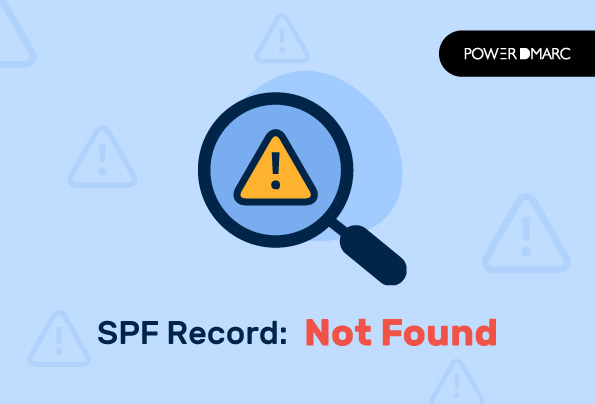Seeing the “No SPF Record Found” error means your domain doesn’t have an SPF record in its DNS settings. To fix this, you’ll need to publish an SPF DNS record.
If you’re reading this blog, you’ve probably encountered one of these messages:
- No SPF record found
- No SPF record
- SPF record not found
These messages may vary, but they all mean the same thing: your domain isn’t set up with the SPF email authentication standard.
Key Takeaways
- A “No SPF Record Found” error indicates that your domain is missing an SPF record in its DNS settings.
- To resolve this issue, confirm the absence of the SPF record and create one with the correct syntax.
- The key components of a typical SPF record include version, authorized IPs, and policy mode.
- Not having an SPF record can expose your domain to email spoofing and result in your emails being marked as spam.
- Using tools to generate and validate your SPF record can help ensure its correctness and functionality.
Why Am I Getting A No SPF Record Found Error?
There can be two primary reasons your SPF record cannot be found. The first and simplest reason is that your domain is in fact missing SPF record. Secondly, an invalid or incorrect SPF record can also return a “No SPF Record Found” error.
Fix “No SPF record found” with PowerDMARC!
How to Fix the “No SPF Record Found” Error
If you want to stop getting the annoying “No SPF record found” error, follow the steps below:
Step 1: Confirm the Missing SPF Record
The first step is to confirm whether you have the No SPF Record found error. To do so, sign up on PowerDMARC for free and look up your DNS using our SPF record checker tool.
In this example, the domain returned a “No records found” status for the SPF lookup.
Step 2: Create an SPF Record
Now you need to configure SPF for your domain by creating a DNS TXT record. You can use the free SPF record generator on our portal to create an instant record with the correct syntax.
Step 3: Configure Your SPF Syntax Fields
- Choose if you want to allow servers listed as MX to send emails for your domain
- Choose if you want to allow the current IP address of the domain to send an email for this domain
- Fill in the IP addresses authorized to send emails from your domain
- Add any other server hostnames or domains that may deliver or relay mail for your domain
- Choose your SPF policy mode or the level of strictness of the receiving server from Fail (non-compliant emails will be rejected), Soft-fail (Non-compliant emails will be accepted but marked), and Neutral (Mails will probably be accepted)
- Click on Generate SPF Record to instantly create your record
Step 4: Publish the Record on Your DNS
Contact your domain registrar to access your DNS management console. You will need to edit your DNS records to add a new record for SPF.
Step 5: Verify Your SPF Implementation
Finally, use the same SPF checker tool to look up and validate your published SPF record.
“No valid SPF record found” / “No valid SPF record”
A similar variation to the “no SPF record found” error is the “no valid SPF record found” error. This means that while there is an SPF record present in your DNS, it just isn’t valid. This may be a result of a syntax error and redundant or invalid mechanisms in your record.
A solution around this would be to:
- Check your record using an online tool
- Optimize the record to remove existing errors
- Discuss the issue with your ESPs
- If all else fails, outsource management to an external service provider, or contact us to talk to an email authentication expert
How do I know if my SPF record is valid?
To verify the validity of your SPF record you need to lookup the DNS record using an online validation tool. This is the same as our SPF checker. When you see a green checkmark against the “Valid” status, it is an indication that your SPF DNS record is valid.
How do I add a Valid SPF Record?
To add a correct SPF record, instead of the manual approach use an automated record generation tool like the one at PowerDMARC. This helps you reduce your chances of getting the syntax wrong. Other factors to keep in mind while setting up a valid record is:
- Ensure you don’t exceed the 10 DNS lookup limit
- Ensure you stay under the void lookup limit of 2
- Make sure your SPF record length is under the maximum limit
- Don’t configure more than 1 SPF record per domain
Simplify SPF with PowerDMARC!
Is Publishing an SPF Record Enough?
The answer is no. SPF alone cannot prevent your brand from being impersonated. For optimal protection against direct-domain spoofing, phishing attacks, and BEC, you need to configure DKIM and DMARC for your domain.
Furthermore, SPF has a limit of 10 DNS lookups. If you exceed this limit your SPF will break and authentication will fail for even legitimate emails. This is why you need our hosted SPF solution that will help you stay under the 10 DNS lookup limit, as well as keep you updated on changes made by your email exchange providers.
What is an SPF Record?
An SPF record is a DNS TXT record that is published in your domain’s DNS to authenticate messages by checking them against the authorized IP addresses. SPF stands for Sender Policy Framework and is an email authentication protocol. In combination with other authentication mechanisms, it can be used to prevent attackers from spoofing emails.
SPF uses DNS records to verify that the sending server is allowed to send emails from your domain name. It is a “path-based” authentication system. This implies that it is related to the path that the email takes from the original sending server to the receiving server.
Why Do You Need to Configure SPF?
You’ve probably been told that you need SPF (Sender Policy Framework) email authentication. But does a business really need it? And if so, are there any other benefits? That question is usually understood when an enterprise or small business becomes a large email exchanger for their organization. With SPF, you can verify whether an email sent from your domain name is authorized by you or not. In the absence of an SPF record, your domain can be misused in the following ways:
- Attackers can send phishing emails on your behalf
- Attackers can spoof your domain more easily
- Your domain can be used to send large volumes of spam emails
- Your emails may get blocked or flagged in Gmail and Yahoo inboxes
PowerDMARC’s 2024 DMARC Adoption Report highlighted more than 75% of domains with missing SPF configurations. This leaves organizations increasingly vulnerable to email-based threats.
SPF Syntax Explained
Let’s take the example of an SPF record for a dummy domain with the correct syntax:
v=spf1 ip4:29.337.148 include:domain.com -all
| v=spf1 | The “v” field specifies the version of the SPF protocol |
| ip4/ip6 | This specifies the valid IPv4 (32-bit) and IPv6 (128-bit) addresses that are allowed to send emails on your domain’s behalf |
| include | This specifies that receiving servers must include the values for the SPF record for the specified domain |
| -all | If an SPF record ends with -all, it indicates a strict policy. This means that the domain owner is asserting that all emails from that domain should only be sent from servers explicitly listed in the record. If an email is received from a sender not authorized in the record, it should be considered a hardfail.
This can potentially lead to the email getting rejected or lodged in the spam folder If an SPF record ends with ~all, it indicates a softer policy. This means that the domain owner recommends all emails to be sent from servers authorized in the record, but it does not strictly enforce it. If an email is received from an unauthorized server, it should be considered a softfail. When a receiving mail server encounters a softfail, it doesn’t immediately reject the email. Instead, it might mark the email as potentially suspicious. |
Hopefully, this blog helped you resolve your problem and you will never have to worry about the “No SPF record found” error bothering you again. Sign up for a free DMARC trial to improve your email deliverability and email security today!
“Our business is based on trust, not only between us and clients but partners as well. The great partnership we have with PowerDMARC allows us to deliver exceptional services to our clients.“
Steve Smith, Auckland Regional Manager at Advantage
Content Review and Fact-Checking Process
This article has been written by a Cybersecurity expert with 15+ years of industry experience. We have provided solutions based on practical real-life strategies that we have helped our clients implement to resolve such errors. As it has helped our clients in the past, we sincerely hope that it helps you too!
- How to Create and Publish a DMARC Record - March 3, 2025
- How to Fix “No SPF record found” in 2025 - January 21, 2025
- How to Read a DMARC Report - January 19, 2025