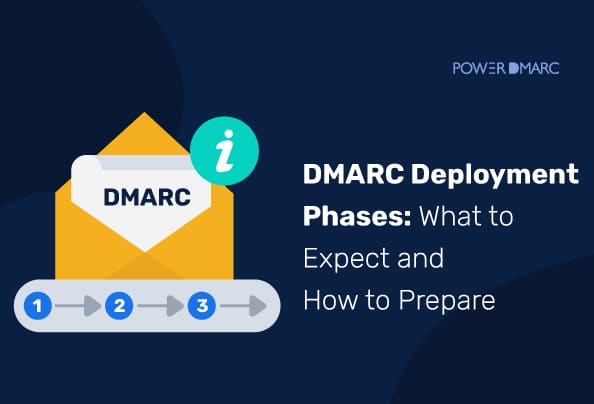If you want to enhance your organization’s email security and deliverability, you need to deploy DMARC.
Domain-based Message Authentication, Reporting, and Conformance (DMARC) is an email authentication protocol that is designed to protect domain names from email-based attacks. DMARC helps verify email sources with the help of SPF and/or DKIM and prevents the delivery of unauthorized emails.
Key Takeaways
- Before deploying DMARC, ensure that SPF or DKIM is properly configured for your domain.
- Setting up a dedicated mailbox for DMARC reports centralizes your email authentication data.
- Check for existing DMARC records to avoid conflicts during deployment.
- Transitioning gradually through DMARC policies helps maintain email deliverability while enhancing security.
- Continuous monitoring of your authentication success rate is essential for effective email security and reputation management.
Companies need to know how to deploy DMARC properly for their domains. Setting up DMARC is a task that takes time and expertise to complete if you are new to email authentication. To make it simpler, we have divided the process is 5 DMARC deployment phases that will set you up for success! Let’s get started.
How to Prepare for DMARC Deployment?
It’s necessary to be prepared before deploying DMARC. Here’s an overview of what you need to do before you start DMARC deployment.
Configure SPF and DKIM for Your Domain
Before DMARC, your domain needs Sender Policy Framework (SPF) or DomainKeys Identified Mail (DKIM) set up for it. The emails must be authenticated with either SPF or DKIM before they reach the DMARC check. DMARC deployment without SPF or DKIM will render your DMARC policy ineffective.
Since there’s no SPF or DKIM record to validate, all emails sent from your domain will likely fail DMARC checks. Depending on your DMARC policy (none, quarantine, or reject), legitimate emails might be marked as spam, quarantined, or even rejected by receiving mail servers. Moreover, Without SPF or DKIM, deploying DMARC won’t prevent email spoofing, as there’s no authentication mechanism to stop malicious actors from sending emails that appear to come from your domain.
Simplify Security with PowerDMARC!
Create a Dedicated Mailbox to Receive Reports
You should set up a separate mailbox where you would like to receive all your DMARC reports. A separate mailbox can help keep all the DMARC reports in one place. This way, you can manage them easily and find all of them in one place.
For PowerDMARC customers, this step isn’t necessary. We help our clients manage and monitor their DMARC reports directly on our cloud-based DMARC report analyzer dashboard, without having to set up a separate mailbox. This not only prevents inbox clutter but also helps simplify DMARC data from XML to human-readable information.
Obtain Login Details from Your Domain Host
If you don’t manage your domain’s hosting, you will need to gain access to your DNS management console and find your DNS settings. In case you encounter any problem with this step, contact your hosting provider for assistance.
Verify If a DMARC Record Already Exists
Usually, email service providers and domain hosts don’t set up DMARC by default. However, it is recommended that you cross-check to see if your domain previously has any DMARC DNS TXT record set up in the DNS using a DMARC lookup tool. In case your domain previously has DMARC deployed, refrain from setting up more than one record for the same domain. Instead, edit the existing record if necessary.
Ensure Third-party Email Vendors Are Properly Authenticated
You might be surprised to know that most emails sent through your third-party email vendors do not pass SPF and DKIM checks. This is because of the lack of vendor alignment. While some vendors may have automated security configuration enabled for clients, eliminating the need for manual SPF or DKIM setups, not all do! This is why you must ensure that you set up SPF or DKIM (or preferably both) for your email vendors.
Here are some guides to configure SPF and DKIM for some major email service providers:
- Mailchimp SPF and DKIM setup
- Cloudflare SPF and DKIM setup
- Sendgrid SPF and DKIM setup
- Godaddy SPF and DKIM setup
Deploy DMARC in 5 Phases
Now you are ready to deploy DMARC. Here’s a detailed guide on the 5 most important DMARC deployment phases:
1. Decide on a DMARC Policy
The first step in DMARC deployment is selecting your policy mode. DMARC policies specify the action to be taken by your email receivers when DMARC fails for an email sent from your domain. Let’s discuss them in brief:
None
The “p=none” policy is a no-action policy. The mailbox provider forwards the email as normal to the recipient even if the message fails DMARC. Ideally, “p=none” is the first policy you should deploy. With the policy set at none, domain owners can still monitor their DMARC reports.
Quarantine
This policy implies that unauthenticated emails are to be sent to the recipient’s quarantine folder. This helps receivers review suspicious emails before they accept them as legitimate.
Reject
This should be the end goal of your DMARC deployment. This means that messages that are not authenticated with DMARC are not delivered at all. These emails are rejected, and a bounce message is sent back to the sender.
2. Publish/Update Your TXT Record
After you decide on your DMARC policy, you need to create and publish your DMARC record. This is the most crucial DMARC deployment phase.
- The first step is to create a DMARC TXT record. For this step, you can use a DMARC record generator tool. Once you open the tool, choose your DMARC policy:
Define the email address to your dedicated mailbox for receiving your DMARC Aggregate Reports:
Click on “Generate DMARC Record” to create your TXT record. Copy this record:
- Access your DNS settings in your DNS management console.
- Add a new TXT record in your domain’s DNS.
Record Type: TXT
Host: _dmarc
Value:(paste the record value)
- Save the changes you have made.
For PowerDMARC customers, deployment is effortless with our setup wizard. It takes only a few minutes to deploy the protocol correctly, with expert assistance along the way.
3. Analyze and Review Your Reports
After setting up your DMARC record, you will receive reports in your mailbox. The DMARC reports give comprehensive data on emails that have either passed or failed SPF or DKIM authentication checks.
The reports generated are in the form of raw Extensible Markup Language (XML) and are difficult to read. They can be made easier to understand with PowerDMARC’s DMARC analyzer tool.
You should use your DMARC report data to:
- Monitor your sending sources
- Monitor your email deliverability and traffic
- Detect SPF, DKIM, and DMARC failures and investigate the reason behind them
4. Gradually Transition to Enforced Policies
Your DMARC policy must be changed gradually for effective DMARC deployment. This way, you can use the time to gather and analyze DMARC reports.
Starting from “p=none” means all email messages will be delivered normally. However, it offers no protection against email fraud. You can review your reports for a few weeks before deploying the “p=quarantine” policy. Finally, once you are confident to start rejecting unauthenticated messages, you can set your policy to “p=reject”. Note that gradual DMARC deployment is crucial to ensuring you don’t face email deliverability issues on enforced policies like “reject”.
5. Continuously Monitor Your Authentication Success Rate
Google and Yahoo’s new email policies have made it necessary to monitor your authentication success rates. Without the proper deployment of email authentication protocols, your email deliverability and domain reputation may take a hit!
It’s important to use a trusted managed DMARC service provider like PowerDMARC which has helped more than 2000 organizations deploy DMARC successfully for all their domains. Businesses that have completed all the above DMARC deployment phases tend to generate high ROIs through their email marketing campaigns, prevent data breaches, and retain customer trust.
How PowerDMARC Simplifies DMARC Deployment for MSPs and Users
Effective DMARC deployment is necessary for organizations looking to secure their email domains from cyber attacks. By following the phases correctly, you can gradually yet effectively set up your domain to combat a series of sophisticated email-based threats! The process may look complex and time-consuming at first, but with our 5-step guide and automated tool recommendation, we hope we made it much more manageable for you.
To get started with PowerDMARC, book a demo with one of our DMARC deployment experts today!
- What Is a DNS A Record? Definition, Purpose, and Examples - October 30, 2025
- PowerDMARC Earns AWS Qualified Software Status - October 30, 2025
- Affiliate Marketing Emails: Fix Deliverability to Stop Commission Loss - October 23, 2025