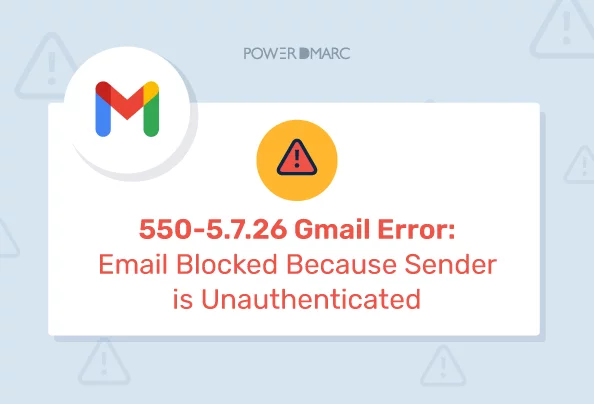Attention users! Gmail has officially started rolling out Google email sender policies for 2024, and users are getting the following error:
gmail-smtp-in.l.google.COM: 550-5.7.26 This mail has been blocked because the sender is unauthenticated.
Another variation of this error states:
This mail has been blocked because the sender is unauthenticated. 550-5.7.26 Gmail requires all senders to authenticate with either SPF or DKIM.
This 550-5.7.26 sender is unauthenticated Gmail error means that your domain is missing email authentication implementations. Starting from 1st Feb 2024, Google is gradually enforcing its new email sender guidelines. These guidelines require bulk senders to enable DMARC, SPF, and DKIM for their domains. General senders are not in the clear either, as they are required to implement either SPF or DKIM.
In this article, we will explain how you can quickly deploy these complex-sounding email protocols easily! We will also be providing you with ways to test your current compliance. At the end of this article, you will be able to fix the “gmail-smtp-in.l.google.COM: 550-5.7.26 This mail has been blocked because the sender is unauthenticated” error.
Why are you getting “550 5.7.26 This Mail is Unauthenticated” error?
Gmail may be blocking your emails if you are not practicing Google’s email sender requirements. These requirements are mandatory, and senders who fail to comply can potentially get blocked by Gmail. If some of your non-compliant emails are still getting delivered, you are not in the clear either! Google is rolling out its requirements in a gradual but progressive manner. This means that, in the future, Gmail will surely block all non-compliant emails.
Source: Gmail email sender guidelines
Here are some reasons why Gmail is blocking emails from your domain in 2024:
For Less Than 5000 Email Senders
If you send less than 5000 emails per day, Gmail may be blocking your emails if:
- You have neither SPF nor DKIM implemented for your sending domain
- Your email spam rate is more than 0.3%
- Your sender is impersonating Gmail From: headers
- You are not using a TLS connection for transmitting emails
- You don’t have ARC enabled for forwarded messages
- Your forward and reverse DNS records are invalid
For More Than 5000 Email Senders
If you send more than 5000 emails per day, Gmail may be blocking your emails if:
- You don’t have SPF and DKIM implemented for your domain
- You don’t have DMARC enabled for your emails
- Your email spam rate is more than 0.3%
- Your sender is impersonating Gmail From: headers
- You are not using a TLS connection for transmitting emails
- You don’t have ARC enabled for forwarded messages
- Your forward and reverse DNS records are invalid
- Receivers can’t easily unsubscribe from your marketing messages
More Reasons Why Gmail is Blocking Your Outgoing Emails
Apart from not following the above Gmail email sender best practices, below are more contributing factors:
1. Spam or Inappropriate Content
Gmail can block outgoing emails containing spam content. Poorly written and grammatically incorrect emails can be detected as spammy. So, it is recommended to check grammar issues in your content before sending the emails. To accurately check for all the types of grammar flaws, you can use a grammar checker to find and resolve all the grammatical mistakes. Moreover, if you include attachments in your emails that contain viruses, Gmail can block the email.
Gmail will also consider emails containing questionable content as harmful. This includes emails curated to scam people, sell something illegal, or promote dangerous content.
2. Bad Domain Reputation
Your domain reputation is very important. If you have a poor sender reputation, Gmail may block your future emails. This doesn’t necessarily mean that all your emails are bad. This is merely an indication that your domain has been reported as spam by various sources in the past. This may have led to your sender reputation score going down.
3. Blocklisted Domain/IP Address
If your domain is on an IP blocklist, Gmail may block your outgoing emails. You can sign up for our reputation monitoring service to review blocklisted domains. Getting whitelisted will automatically improve your Gmail email delivery rates.
4. Unwanted Emails
Gmail places a high focus on message relevance. In Google’s 2024 email sender guidelines, they have asked senders to only send emails that will be of value to users. This means that you should not send email ads for women’s perfume to a male receiver. This defies user interest, as the email may not be of value to him. Instead, send emails keeping user interest in mind.
How to Check if Gmail is Blocking Emails?
If Gmail is blocking your emails, you may receive the following Gmail error message:
| gmail-smtp-in.l.google.COM: 550-5.7.26 This mail has been blocked because the sender is unauthenticated.
550-5.7.26 Gmail requires all senders to authenticate with either SPF or DKI M. 550-5.7.26 550-5.7.26 Authentication results: 550-5.7.26 DKIM = did not pass 550-5.7.26 SPF [yourdomain.com] with ip: [75.99.116.154] = did not pass 550-5.7.26 550-5.7.26 For instructions on setting up authentication, go to 550 5.7.26 https://support.google.com/mail/answer/81126#authentication c1-2 0020a67e901000000b0046b0197c221si1450699vso.381 – gsmtp) |
In the example shown above, Gmail has blocked the sender’s email because it is unauthenticated. In the message, Gmail mentions neither SPF nor DKIM has passed for the email – leading to rejection. This might be because:
- The sender has not set up SPF or DKIM
- The sender has invalid SPF and DKIM records
PowerDMARC customers can easily check if Gmail is blocking emails on the DMARC report analyzer dashboard. Our human-readable reports provide visibility on your mail flows, so you can detect email delivery issues quickly!
After you are sure that Gmail is blocking your emails, it’s time to fix the error. Let’s find out how:
Fix “550 5.7.26 This Mail is Unauthenticated” Issue in 5 Steps
To fix 550 5.7.26 and Gmail email delivery issues and stop Gmail from blocking your emails, follow these steps:
1. Set up Sender Policy Framework (SPF)
To fix “Gmail email blocked because the sender is unauthenticated” error, you must set up SPF. SPF helps you authenticate your sending sources to establish them as trusted senders. You can implement SPF with a DNS TXT record created using an SPF generator tool. Once created, access your DNS management console to publish the SPF record.
2. Set up Domakeys Identified Mail (DKIM)
Setting up DKIM for your domain is another step towards compliance. DKIM is an internet protocol that helps you authenticate message content. If an attacker tries to change your email’s content, DKIM can prevent it. To implement DKIM, you need to publish a DNS record created using a DKIM generator tool. This record must be published on your Domain Name System.
3. Deploy DMARC for Sending Domains
Whether you send bulk messages or not, we recommend all mail senders to deploy DMARC. Domain-based Message Authentication, Reporting, and Conformance can prevent many email-based cyberattacks. Gmail recommends DMARC for its anti-phishing benefits, ability to improve sender credibility, and establish trust. To deploy DMARC, you need to publish your DMARC DNS record created using a DMARC generator tool.
It’s not easy to manually implement SPF, DKIM, and DMARC. To set up and manage all your email authentication implementations in one place, you can try our DMARC analyzer. This tool truly does it all!
“I started using PowerDMARC after Gmail’s new requirements affected my marketing emails. I was pleasantly surprised at how easy it was to use! Within a matter of minutes, my emails were meeting all of Gmail’s email authentication requirements.”, reported one of our many happy customers.
4. Implement Easy Unsubscribe Option
Your marketing, sales, and transactional emails should be easy to unsubscribe. You can include a clear unsubscribe link on top of your emails that works with a single click. This will help receivers filter out emails they don’t want, instead of blocking them.
5. Monitor and Follow Gmail Email Best Practices
Google is constantly updating and improving their email sending best practices. Every email marketer and domain owner must closely monitor these practices to stay compliant. Falling behind on the latest updates can reflect badly on your next email marketing campaign.
What are Gmail Error Codes?
When your Gmail messages fail delivery, a Gmail error code is sent. Each error code is accompanied by an error description that conveys the reason for rejection. For example, the 550-5.7.26 Gmail error code is generated when your sender is unauthenticated. To stop receiving Gmail error codes, you must strictly follow Google’s email sender best practices.
Gmail Error Code Syntax Explained
550-5.7.26 This mail has been blocked because the sender is unauthenticated.
550: Reply Code
This element of the Gmail error code defines the specific type of problem encountered during mail delivery.
5.7.26: Status Code
This element of the error code depicts more details about the error within the “550” category. In this case, it refers to the sender not being authenticated.
“This mail has been blocked because the sender is unauthenticated.”: Reply text
This is the error message or explanation associated with the code. This tells you why the email wasn’t delivered.
Types of Gmail Error Codes
Google informs that Gmail error codes are primarily of 2 Types:
- gsmtp is added to all SMTP (Simple Mail Transfer Protocol) errors
- In case domain admins define custom email policies, Gmail adds gcdp for policy violations
Common Gmail SMTP Error Codes: Description & Troubleshooting
Gmail usually displays the following common error messages when your domain is unauthenticated. Let’s discuss some typical Gmail error codes and their subsequent troubleshooting:
| Gmail Error Code | Gmail Error Message Description | Possible Troubleshooting Techniques |
| 550, “5.7.26” | Unauthenticated email from domain-name is not accepted due to domain’s DMARC policy. | Check SPF & DKIM settings
Check DMARC policy & alignment (While strict DMARC alignment may increase the risk of message rejections, it is better from a security standpoint) Check your DMARC reports for more insights on alignment failures and delivery issues |
| 550, “5.7.26” | This message does not have authentication information or fails to pass authentication checks (SPF or DKIM) | Setup valid SPF and DKIM records
Make sure you are authorizing all sending sources Make sure your SPF DNS lookup limit doesn’t exceed 10 lookups Take action against unauthorized IPs impersonating your domain |
| 550, “5.7.26” | This message fails to pass SPF checks for an SPF record with a hard fail policy (-all) | Include all sending sources (including third-party email vendors) to your SPF record
Make sure your SPF record is valid Do not exceed SPF DNS and void lookup limits Choose a soft fail SPF policy like ~all (not recommended) Contact your domain registrar to take down malicious IPs |
| 550, “5.7.1″ | Unauthenticated email is not accepted from this domain
Gmail has detected this message is likely unsolicited email |
Implement email authentication protocols like SPF/DKIM and DMARC to authenticate and authorize senders |
| 421, “4.7.0” | IP not in whitelist for RCPT domain, closing connection. | Get in touch with the DNS Blocklist to request whitelisting for your IP |
| 421, “4.7.0” | TLS required for RCPT domain, closing connection | Enable TLS. You can Set up MTA-STS to enforce TLS encryption for SMTP message transfer |
You can explore more Gmail error codes in Google’s document.
Make Your Emails Land In Gmail Inboxes with PowerDMARC
PowerDMARC can help you easily fix the Gmail “550 5.7.26 This Mail is Unauthenticated” error. What’s even better? You don’t need any technical help, or weeks of your time for this! PowerDMARC’s Google and Yahoo Compliance Program is designed to make compliance effortless for domain owners. We help you:
- Use expert support to enable SPF, DKIM, and DMARC
- Monitor Gmail email delivery issues regularly
- Transition to a DMARC policy that will prevent cyberattacks
- Check and analyze your domain’s compliance any time
- Meet Google’s email requirements in a matter of days
PowerDMARC supports multiple tenants and 11 different language versions. The platform is a no-brainer to use for even those who know nothing about email authentication. The best part? Whether you are an enterprise owner or a small business, our services won’t dig a hole in your pocket! So sign up today to get your free DMARC trial.
It’s a wrap! We hope this article helped you resolve the Gmail “550 5.7.26 This Mail is Unauthenticated” error. Feel free to recommend our post to anyone facing Gmail email delivery issues in 2024. For further assistance, contact us to talk to a Gmail email security compliance expert!
- How to Setup DMARC in Office 365? Step-by-Step Guide - May 6, 2024
- SMTP Yahoo Error Codes Explained - May 1, 2024
- SPF Softfail Vs Hardfail: What’s the Difference? - April 26, 2024