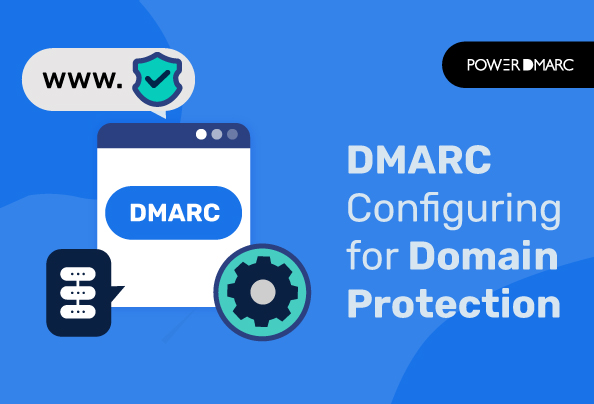DMARC configuring is a method for email receivers to detect and take action on messages that might be spoofed or impersonating the original domain. Domain owners can set up DMARC records in their domain’s DNS settings and use those records to let their email provider know how to handle emails from their domain.
This article covers a detailed step-by-step guide on DMARC configuring for domain protection. The ultimate goal is to protect your domain’s reputation from phishing.
Key Takeaways
- DMARC helps prevent email spoofing by allowing domain owners to publish policies on how their emails should be handled by receiving servers.
- A DMARC policy can be configured to reject, quarantine, or take no action on emails that fail authentication checks.
- To implement DMARC, you must create a TXT record in your DNS settings to specify your email handling instructions.
- Using tools available online, you can easily validate your DMARC setup to ensure proper configuration.
- Automated DMARC solutions can simplify the setup process and help maintain high compliance levels for your email systems.
DMARC: An evolving email authentication protocol
DMARC, or Domain-based Message Authentication, Reporting, and Conformance is a standard that helps organizations prevent email spoofing.
It helps email senders enforce their email domain’s message policy by allowing them to publish their policies, request reports on messages that fail authentication checks, and even take actions on messages that fail authentication checks.
DMARC adds a policy to an organization’s domain name record (DNS) that tells receiving servers how to handle emails sent from the domain. A DMARC policy can be set up as either “reject,” “quarantine,” or “none.”
Reject: Email will be rejected outright if it fails to pass authentication checks and has not been authorized by the sender.
Quarantine: Email will be stored in quarantine until it passes authentication checks and has been authorized by the sender.
None: The receiving server will do nothing with messages that fail authentication checks.
Simplify Security with PowerDMARC!
DMARC Configuring for Domain Protection: Manual Implementation
Step 1: Create a DMARC Record
A DMARC record is a TXT record that is added to your DNS zone file. Since it is a TXT record, the format of the data is very simple. A DMARC record is similar to:
v=DMARC1; p=reject; rua=mailto:[email protected]; ruf=mailto:[email protected]
Use our free DMARC Record Generator to create a DMARC record.
Step 2: Create a DNS TXT Record in your DNS
Next, you have to create a DNS TXT record that enables DMARC. To do this, you’ll need to log in to your domain registrar’s website and follow these steps:
- Navigate to the DNS section of your domain registrar’s website.
- Create a new TXT record.
- In the Host Value box, enter _dmarc.
- In the TXT Value box, enter the DMARC record you created in step#1.
- Save the record.
Step 3: Validate the DMARC setup
After you configure DMARC for your domain, you can use an online DMARC Lookup Tool to validate your setup. This tool will show you all of the information about your domain’s DMARC record and whether it has been implemented correctly.
Wait For Your DMARC Record To Propagate
After DMARC configuring for domain protection, you will have to wait.
The length of time it takes for the domain protection to propagate depends on the DNS server your domain name is registered.
- This process can take up to 48 hours.
- But if you are using Cloudflare as your DNS provider, it can be done in a few minutes.
Now that you are done with DMARC configuring for domain protection, it’s time to verify that your settings are working correctly.
- First, visit our proprietary DMARC checker and enter your domain name.
- If everything is working as expected, you’ll see a green bar status.
And that’s it! You have successfully configured DMARC for domain protection.
Automated DMARC Configuring with PowerDMARC
PowerDMARC has developed a revolutionary way of automating the DMARC configuring process. Our proprietary algorithm allows us to accurately analyze the recipients’ email infrastructure, identify any potential issues with their SPF or DKIM implementations, and generate a custom set of DMARC records on your behalf that will resolve any problems. This includes setting up DMARC for both private and public emails, as well as subdomains.
Once you sign up for our service, our team will take care of all the steps of setting up DMARC for your domain, including:
- Creating an SPF record
- Setting up DKIM signing
- Creating a DMARC record for your domain
- Helping your reach enforcement
- Assisting you with achieving 100% DMARC compliance on your emails
- Troubleshooting intricate authentication errors such as “no DMARC record found”
All you have to do is tell us what domain and email address you want to use. And we’ll take care of the rest. We’ll even automatically monitor your emails for spam reports and send them back to you so that you can keep track of how your business is doing.
Get your email accounts compliant and prevent your domain from being spoofed. Click here to avail of a free DMARC trial now!
Things You Need To Know for optimal DMARC Configuring
1. It’s important to note that DMARC doesn’t provide any direct defense against these types of attacks, but rather it helps your email provider see if you are trying to stop them. DMARC works by creating a digital signature in your domain’s DNS records that tells receiving mail servers how they should handle incoming emails from your domain.
2. If you have DMARC set up correctly if someone tries to send spoofed emails from your domain, the receiving server will reject them because of their non-matching signatures.
3. To set up DMARC, you must first create a TXT record in your domain’s DNS settings and configure it to point at an email address where the receiver will send reports on messages that fail authentication checks.
Once you have done this, you can then add additional instructions in the record that tell the receiver how to handle failed messages.
For example, if you wanted all emails from your domain with an invalid SPF record or DKIM signature to be sent directly to your junk mail folder, those instructions would be included in your DMARC record.
4. For DMARC to work properly, you must set up either of the two protocols: SPF and DKIM.
- SPF (Sender Policy Framework) tells the receiving server what domain it should expect the email to come from.
- DKIM (DomainKeys Identified Mail) is a method of digitally signing your emails to verify the authenticity of the sender.
5. Several online tools allow you to check your DMARC records which allows you to verify your DMARC settings by adding your domain name and clicking “Lookup.”
Let’s Defeat Email Spoofing
DMARC is easy to set up on your own, but it becomes more difficult as you grow or need more advanced security features like DKIM signing. If you’re looking for an automated DMARC setup solution for your business, we can help. Our company offers automated solutions for setting up DMARC and DKIM services so that you can focus on running your business instead of worrying about whether or not your brand is being attacked by cybercriminals.
Our automated DMARC solution allows organizations and businesses to:
- Protect their domains from phishing attacks, spam, spoofing, and other malicious activities
- Prevent unauthorized third parties from using your domain
- Send authenticated email messages using your domain name
Improve deliverability rates by increasing trust between senders and receivers of email messages. Take a free DMARC trial with PowerDMARC today to kick-start DMARC configuring with noticeable results!