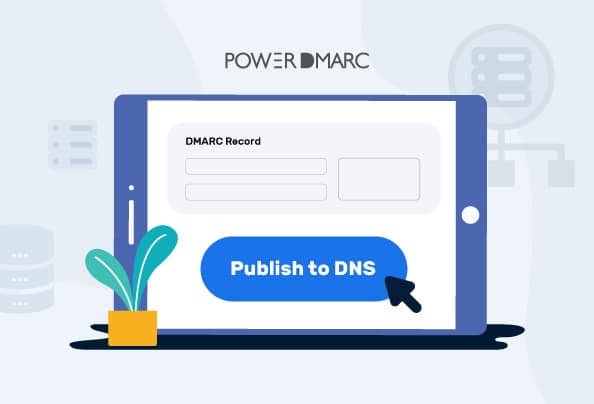DMARC, or Domain-based Message Authentication, Reporting and Conformance, is a technical protocol for authenticating outbound messages. DMARC serves as the first line of defense against a variety of email-based threats, including phishing and spoofing.
To configure DMARC, you need to create a DMARC record. The created DMARC record is a TXT record that is then published on your DNS. This kicks start your email authentication process. By setting up a DMARC record, you empower domain owners to instruct receivers how they should respond to emails sent from unauthorized or illegitimate sources.
Key Takeaways
- A DMARC record is a DNS TXT entry that helps authenticate outgoing emails and prevent spoofing and phishing attacks.
- Choosing the right DMARC policy is essential for controlling the handling of unauthorized emails.
- To implement DMARC, the record must be published in the Domain Name System (DNS) using tools such as cPanel, GoDaddy, or Cloudflare.
- Even domains that do not actively send emails should have a restrictive DMARC record, specifically “p=reject”, to prevent potential abuse.
- For optimal results, it is recommended to maintain a single DMARC record per domain and to implement enforcement gradually to avoid email delivery issues.
- Solutions like PowerDMARC automate DMARC record management and simplify monitoring through the use of AI-driven threat intelligence.
What is a DMARC Record?
A DMARC record is a DNS TXT record that specifies how email servers should handle messages that fail authentication checks (SPF & DKIM). It helps domain owners prevent email spoofing and phishing by instructing recipient servers on whether to reject, quarantine, or allow unauthorized emails.
Key Components of a DMARC Record
1. DMARC Policy Modes
The DMARC policy defines how receivers should handle emails that fail DMARC authentication. It’s denoted by “p”. It can have either of the following three values:
- p=none: To take no action against unauthorized emails.
- p=quarantine: To flag suspicious emails.
- p=reject: To reject unauthorized emails before they reach your recipients.
2. DMARC Reporting Options
- Aggregate Reports (rua=): These are summary reports sent to the specified email address, showing authentication results for all emails from the domain.
- Forensic Reports (ruf=): These are detailed failure reports sent when an email fails DMARC authentication.
3. DMARC Alignment Modes
- SPF Alignment (aspf=): Determines if the sender’s domain in the From: header aligns with the SPF record. There is an option to either strict (s) alignment for an exact match or relaxed (r) alignment for an organizational match.
- DKIM Alignment (adkim=): Determines if the DKIM signature domain aligns with the domain in the From: header. There is an option to either strict (s) alignment for an exact match or relaxed (r) alignment for an organizational match.
How to Create a DMARC Record?
To create a DMARC DNS record for your domain, make sure you have:
a) a reliable tool to generate the record
b) access to your DNS management console to publish the record
Follow the steps given below to create your record:
1. Generate Your DMARC Record
Sign up to access our portal using an email address or sign up using Gmail/Office 365. Go to Analysis Tools > PowerToolbox > DMARC Record Generator to start creating your DMARC record.
3. Define a DMARC policy for your DMARC record
Decide on a DMARC policy depending on your desired enforcement level (none, quarantine, or reject). Here’s how you choose your DMARC record policy:
- If you want no action to be taken against unsolicited emails sent from your domain, choose “none”.
- If you want to quarantine emails that fail DMARC, choose “quarantine”.
- If you want to reject or discard emails that fail authentication, which can minimize spoofing and phishing attacks, choose “reject”.
3. Configure recommended DMARC record optional fields
While not all fields are mandatory, we recommend you configure a few useful optional fields in your DMARC record. Let’s find out what they are:
- Aggregate (rua) reporting field: If you configure the rua field, you will receive DMARC authentication data directly to your email address.
- Forensic (ruf) reporting field: Gain insights into forensic incidents like cyber attacks by configuring the ruf field in your DMARC record.
- DKIM/SPF alignment modes” Choose whether you wish to opt for a relaxed or a strict alignment for SPF and/or DKIM.
How to Publish a DMARC Record?
To publish a DMARC record, there are a few prerequisites:
- You need to have access to your DNS management console
- You need to have permission to edit and add new DNS records for your domain
Publishing Your DMARC Record With cPanel
1. Access your cPanel DNS Management Console
2. Under the Domains section, click on DNS Zone Editor or Advanced Zone Editor
3. Add a DMARC record of type TXT (tex), filling in the details as shown below. In the “TXT data” or “value” field, you need to paste your previously created DMARC record.
Publishing a DMARC Record with Godaddy
- Log in to your GoDaddy Domain Portfolio to access the DNS zone
- Under Domain Name, find and select your email-sending domain
- Under your domain name, click on DNS
- Now select Add New Record and start publishing your record with the following details:
Type: TXT
Name: _dmarc
Value: paste the value of your DMARC record
Publishing a DMARC Record with Cloudflare
- Log in to your Cloudflare account.
- Select the desired account and domain.
- Navigate to DNS and click on Add Record
- Paste your generated DMARC record into the Add Record section, like the example below:
Verifying Your DMARC Record
To verify your DMARC record & avoid the common “No DMARC record found” error, you can use our free verification tool.
1. Sign up for free and navigate to Analysis Tools > PowerToolbox > DMARC Record Checker
2. Review your DMARC record status, syntax, and tags to uncover any errors you may have
Common DMARC Record Errors
| Status | What it means | What can you do |
|---|---|---|
| Valid | Your DMARC record is correct and free of errors | Do nothing |
| Invalid | Your DMARC record has errors. This can be due to an incomplete or erroneous syntax. | Review your syntax, refer to our complete guide on DMARC tags, or contact us for expert assistance. |
| No Record Found | No DMARC record was present in your DNS. | Create a DMARC record for your domain and publish it on your DNS. |
Once you detect errors in your record, you must implement the necessary changes to your DNS and save the changes. You may recheck your record once the changes are processed.
DMARC Record for Non-Sending Domains
Most people stop at securing their active domains, but little do they know that attackers can spoof even your non-sending domains to send fake emails on your behalf! To prevent this, here are the steps to implement DMARC for your non-sending domains:
- Publish a non-permissive DMARC record: start by publishing a DMARC record for the inactive domain with an enforced policy like p=reject.
- Ignore reporting: Since the domain doesn’t send emails, no need to set up RUA or RUF reports for it.
- Publish a restrictive SPF record: Set v=spf1 -all to prevent email sending.
- Disable integrated email services: If the domain is still linked to external email servers, it may be a good call to restrict them if the domain is no longer in use.
Consequences of Not Securing Your Inactive Domains
Failing to implement DMARC for your non-sending domains can lead to various consequences, such as:
- Increased risk of spoofing and phishing attacks
- Damage to brand and domain reputation
- Domain abuse going unnoticed for lengthy periods of time
Single DMARC Record Per Domain
When configuring your DMARC record, it’s important to publish a single record entry per domain. Multiple DMARC records for a single domain can cause conflicts and unwarranted authentication failures!
Why Multiple DMARC Records Are a Problem
- Email authentication failures: Email receivers may not know which DMARC record to follow.
- Misconfigurations and inconsistencies: Conflicting policies (e.g., one record using p=none and another using p=reject) lead to unpredictable enforcement.
- Inaccurate reporting: DMARC reports may be incomplete or unreliable.
Best Practices for Correct DMARC Implementation
To ensure correct DMARC record configuration, here are the best practices for implementation:
- Publish a single record for DMARC per domain.
- Avoid configuring the DMARC sp tag unless you want your subdomains to have a different policy.
- Use a DMARC checker tool to validate your record after publishing it.
- Monitor your DMARC reports regularly to ensure suspicious activities aren’t going unnoticed.
Next Steps After Publishing a DMARC Record
After you are done publishing your DMARC record, your next step should be to focus on protecting your domain from scammers and impersonators. That is your main agenda when you are implementing security protocols and email authentication services.
Simply publishing a DMARC record with a p=none policy doesn’t offer any protection against domain spoofing attacks and email fraud. For that, you need to shift to DMARC enforcement.
To shift to DMARC enforcement, a gradual approach is your best bet to get ideal results without any negative impact on your deliverability. Here’s a step-by-step process you can follow:
- Start with a p=none policy, which is your monitoring mode.
- Enable DMARC reporting for your domain to analyze your email traffic and deliverability.
- Shift to quarantine, keeping pct (percentage) at 10, and gradually increase it to 100% over a span of a couple of weeks.
- Once you are confident in your setup, move to p=reject, keeping pct on the lowest percentage setting and then gradually increasing to full enforcement for 100% of your mail volume.
How PowerDMARC Simplifies DMARC Record Management
For organizations operating multiple domains, or simply those who do not wish to indulge in the hassle of manually configuring and maintaining DMARC records, there is PowerDMARC. A simple and client-friendly solution that automates DMARC record management under a single roof. Powered by AI-driven Threat intelligence technology and detailed reporting, PowerDMARC has been helping 2000+ customers around the world simplify their DMARC journey.
To get started, take a free 15-day trial of the platform today!
DMARC Record FAQs
1. Why do I need a DMARC record?
DMARC records help prevent domain impersonation, thereby reducing the risk of various email-based threats like phishing, spoofing, and ransomware attacks. Without a DMARC record, your domain is at a higher risk of being jeopardized or misused by threat actors.
2. What are common DMARC record errors?
Some common DMARC misconfigurations include:
- Having multiple DMARC records, as a domain can only have one DMARC record.
- Syntax errors like incorrect formatting (e.g., missing semicolons or spaces).
- Invalid policy values like using incorrect tags like p=rejected instead of p=reject.
- Broken email reporting addresses, such as incorrect rua or ruf email addresses, lead to undelivered reports.
3. Can I have multiple DMARC records for a single domain?
No, a domain can have only one DMARC record. If multiple records exist, email providers may ignore the configuration, leading to authentication failures and security gaps.
4. How long does it take for a DMARC record to propagate?
DMARC record propagation time typically varies from a few minutes to up to 48 hours, depending on DNS caching and TTL (Time-to-Live) settings.
5. What happens if my DMARC record is invalid?
If a DMARC record is invalid, it can lead to a variety of issues, such as failed authentication attempts or checks and email deliverability issues, and your domain may even be vulnerable to spoofing.
6. What happens if the domain hasn’t published a DMARC record?
If you are a bulk sender with an unpublished DMARC record, you will face email rejections while sending messages to Google and Yahoo inboxes. Additionally, your domain may become a prime target for attackers, as there will be no restrictions on spoofing it.
- What Is DMARC? A Simple Guide to Email Protection - July 11, 2025
- How to Read DMARC Reports: Types, Tools, and Tips - July 10, 2025
- How to Create and Publish a DMARC Record - March 3, 2025