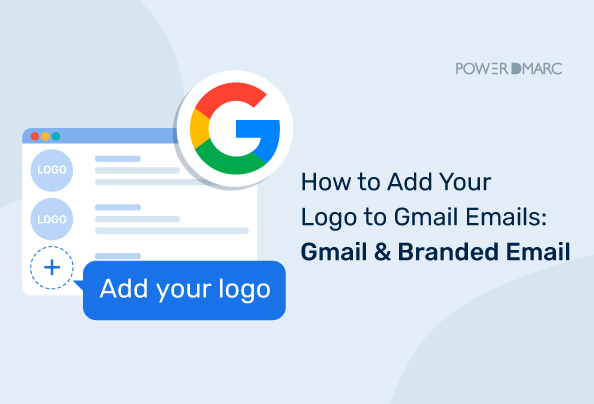Only around a third of all marketing emails get opened, according to MailChimp’s December 2023 data. The click-through rate (CTR) is a different story, though: the industry benchmark is a mere 2.66%, according to the same source.
So, grabbing your audience’s attention is hard. What’s new under the sun?
While there isn’t much you can do about someone’s attention span, there are some things you can do to give your metrics a boost. Setting up branded emails is one of them.
Branded layouts can help you stand out among the dozens of emails your target audience receives every day. They cultivate not just recognition but also trust in your brand. Plus, they have the power to make your email easy to scan so that you can grab the reader’s attention within the mere 9 seconds they take to read the email.
Every digital design agency and email marketer raves about the importance of using branded emails on Gmail. Here’s why you should create branded emails with customized layouts in Gmail – and how to do it.
Key Takeaways
- Branded emails improve brand recognition and cultivate trust among audiences.
- An appealing email layout enhances the user experience by making content easy to scan.
- Consistent email design boosts brand perception and legitimacy in the eyes of customers.
- Customizing email layouts can drive increased engagement and loyalty from users.
- Implementing BIMI for logos adds an extra layer of security and helps prevent email spoofing.
5 Reasons to Send Out Branded Emails in Gmail
Not sure if creating customized email layouts is worth the effort? Here are the five benefits you’ll be missing out on if you don’t:
- Improved brand recognition and trust. Consistent design across channels of communication helps your audience quickly understand who they’re engaging with. On top of that, consistency helps build trust with your audience thanks to a more professional, well-thought-out look. This approach is particularly crucial for businesses aiming to establish a professional identity, such as Apple-branded email campaigns, which exemplify seamless brand consistency and trust.
- Better user experience. An appealing layout created with best design practices in mind makes content easy to scan and engage with on all devices. Making target actions convenient for your users is the foundation of an effective user experience.
- Improved brand perception. Consistent, appealing email design helps your brand come across as authentic. It also boosts the legitimacy of your brand in the eyes of your audience.
- Increased engagement and loyalty. Adapting the email layout to your audience can help you improve the CTR and conversions as users become more likely to engage with content, according to the branding design agency.
- Higher revenue. More leads and higher conversions ultimately translate into higher revenues for your business. One survey revealed that brand consistency across communication channels generates 10% or more in additional revenue for two-thirds of businesses.
Simplify Security with PowerDMARC!
Can Any Gmail User Create Customized Layouts?
No. The customized layout editor is available to Google Workspace subscribers only. The edition doesn’t matter, however: whether you’re on the Business, Enterprise, or Education plan, you can create branded emails with this feature. Workspace Individual subscribers also have access to customized layouts.
How to Create Branded Emails with Customized Layouts
To create a customized email layout in Gmail:
- Open your Gmail account and click Compose to create a new email
- Locate the Layouts icon () in the toolbar at the bottom of the editor (it may be hiding in the More options menu)
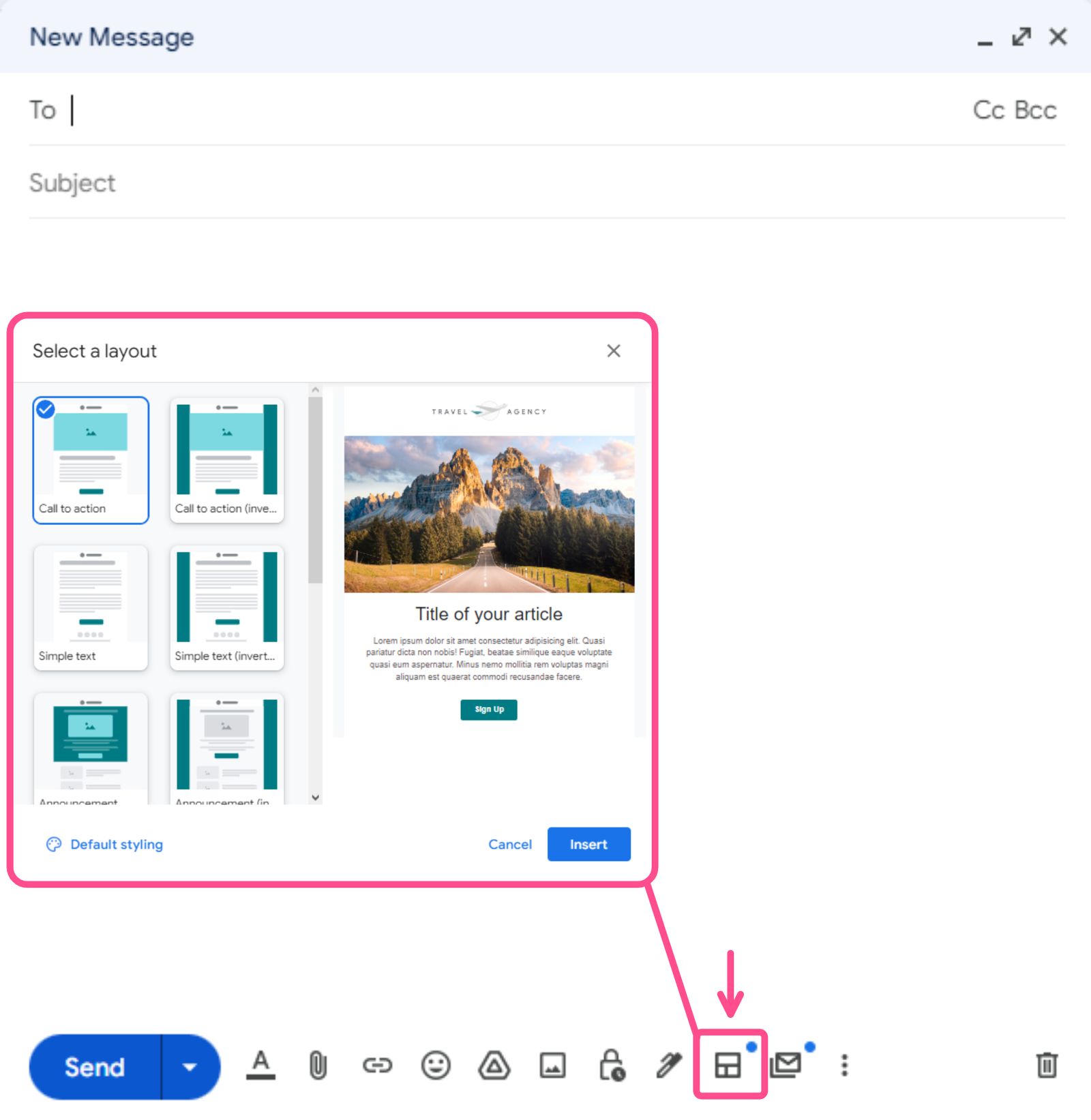
- Click Default styling to change the default layout
- Customize the layout as you see fit:
- Upload the logo (opt for a .png file with a transparent background)
- Enter the hex code for your primary brand color
- Choose your primary font (e.g., Sans Serif, Wide, Verdana)
- Customize the footer: add the address, contact details, legal mentions, etc.
- Add the links to social media accounts and contact links
- Click Save changes
How to Use a Customized Layout
To create branded emails with customized layouts:
- Open Gmail, click Compose, and open the Layouts menu
- Select an email layout from default options or your saved layouts – or create a new layout in My layouts
- Click Edit layout to open it in a drag-and-drop Gmail editor
- Edit the template: resize, rearrange, delete, or insert elements (text boxes, images, buttons) as you see fit
- Click Preview to make sure your email will look good on mobile devices and tablets as well as on desktop
- Once you’re done, click Insert to add your copy in the Compose window
How to Add a Brand Logo to Gmail Emails
Before your target audience can even lay eyes on the incredible layout you used in your email, they need to decide whether to open it. The sender’s logo design is one of the few things they must go on when making that decision.
Adding Brand Logo Without BIMI
You can add your brand’s logo as an avatar much like you would upload your photo for a personal Gmail account:
- Open Gmail using your account
- Click on your avatar in the upper right corner of the screen
- Click on the avatar itself in the opened menu
![]()
- Make sure your profile picture is visible to everyone; if it’s not, change the corresponding settings in Google Account
- Click Change
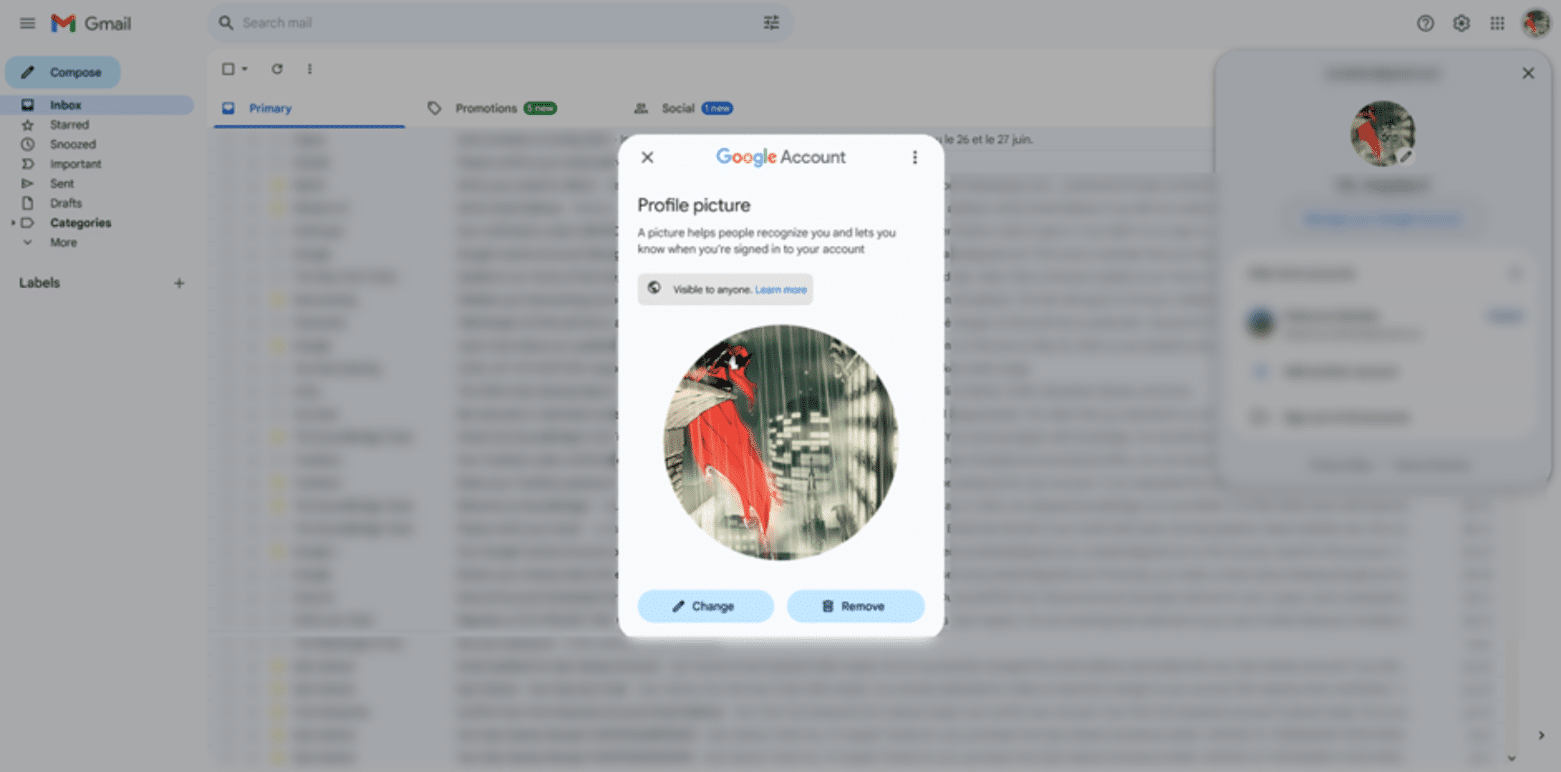
- Move to the From computer tab and click Upload from computer
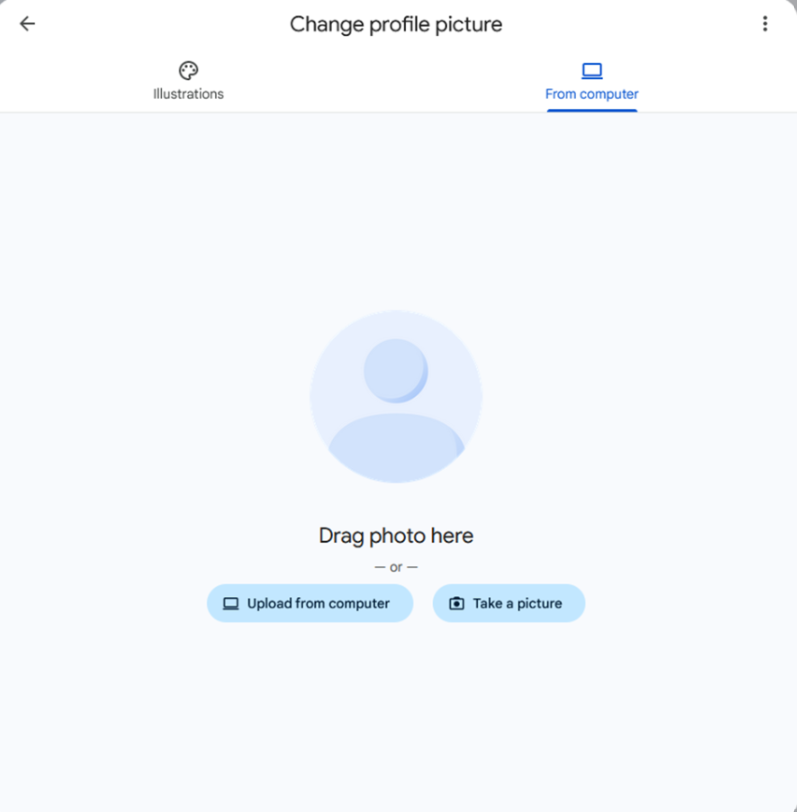
- Select the image using the file explorer
- Crop and rotate the image if necessary and click Next
- Confirm your new avatar by clicking Save as profile picture
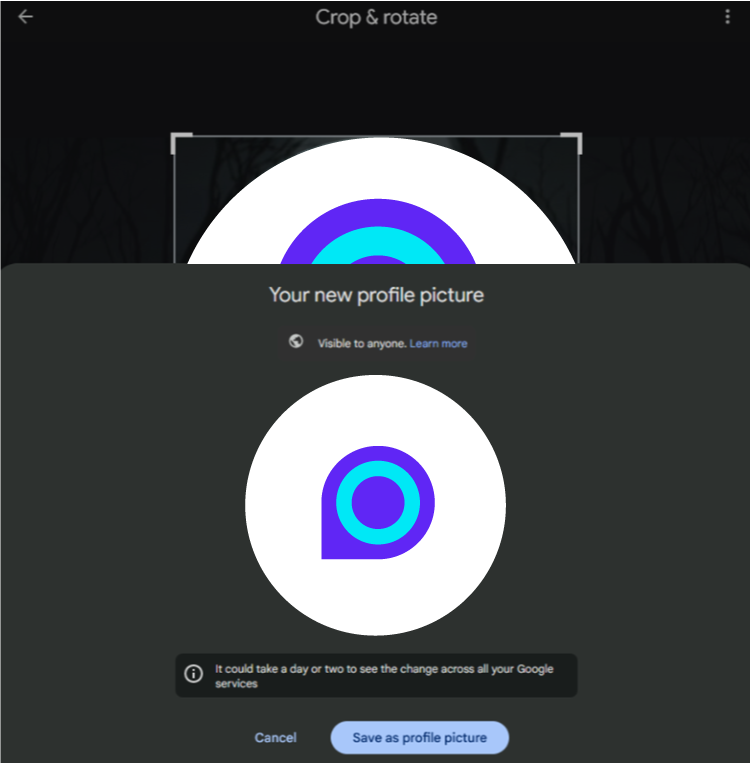
Be advised: it might take a couple of days for your logo to be updated everywhere.
However, note that while this is a quick and easy fix, it is not the recommended approach. Fixing brand logos in this way doesn’t verify your authenticity in user’s inboxes and your emails can still be flagged or marked as spam. To find out a better way – keep reading!
Adding Brand Logo with BIMI
Brand Indicators for Message Identification, or BIMI, is a standard that you can add to your logo. It’s an extra layer of authentication as logos with BIMI are verified by a third party.
In other words, using a logo with BIMI ensures email users don’t get duped by emails impersonating your organization.
Before you can add BIMI to your logo, however, you need to set up a DMARC policy that supports BIMI.
The Domain-based Message Authentication, Reporting, and Conformance (DMARC) policy is a set of instructions for the receiving server. They tell the server how to treat emails that come from your domain but don’t pass authentication. DMARC essentially protects your business from someone spoofing your email domain.
Your DMARC policy should be set to quarantine or reject to be compatible with BIMI.
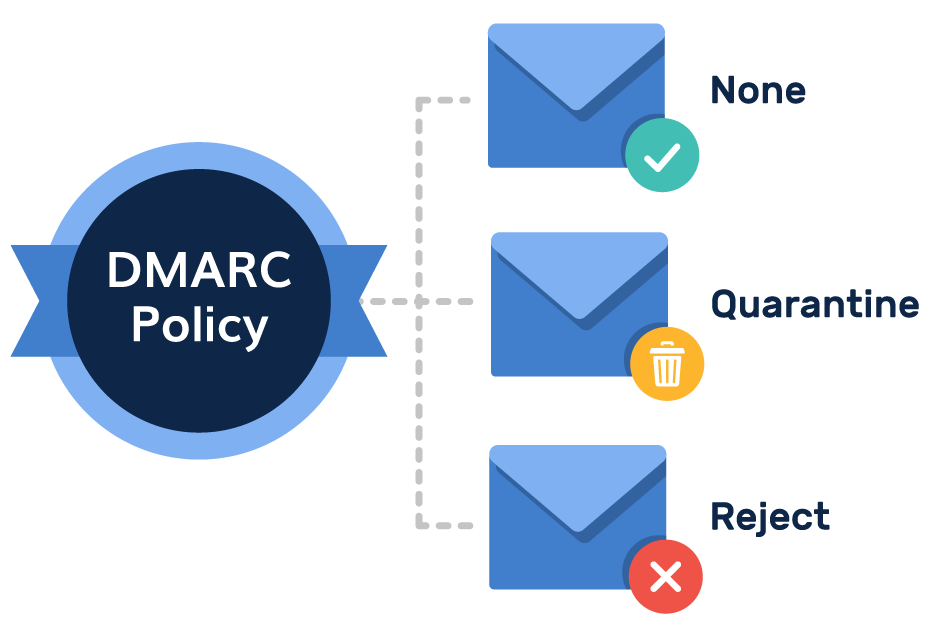
To add your logo with BIMI to Gmail:
- Create an SVG version of the logo; make sure it meets Gmail’s requirements and recommendations
- Get a Verified Mark Certificate (VMC) from a certificate authority like DigiCert (Gmail requires it, but some other email providers don’t)
- Receive a Privacy Enhanced Mail (PEM) file with the SVG logo and VMC embedded into it from the certificate authority
- Upload the PEM file to your DNS server
- Turn on BIMI for your domain
Looks complicated? It doesn’t have to be! PowerDMARC can help you get your logo with BIMI in three easy steps with our hosted BIMI services. All you need to do is:
- Double-check/configure your DMARC policy with our easy setup wizard
- Upload your SVG file and VMC
- Save and publish the BIMI record on your DNS
Sign up to get your BIMI record in a couple of clicks with PowerBIMI.
Why Consider BIMI?
Getting a BIMI logo may seem tedious, but it’s worth the hassle. Here’s why:
- Enhanced security. You can’t get a BIMI record without setting up your DMARC policy first. That protects both your organization and your target audience from any bad actors that may impersonate your brand.
- Reduced reputational risks. Having your domain spoofed is a surefire way to lose trust among some users. DMARC and BIMI help you avoid such reputational losses.
- Blue tick next to your name. Gmail adds a blue checkmark once the sender’s identity is verified. The verification process requires adding a logo with BIMI.
6 Best Practices for Creating Knockout Branded Emails
You can keep these six practices in mind when getting started with branded emails:
- Develop your brand guidelines first. To ensure your email layouts are consistent with your brand, define the rules first, from the color palette to fonts. Consider employing the branding services of a design agency if you don’t have the talent to create a brand book in-house. To start, you can also use an AI logo maker to create a professional logo for your business.
- Be consistent. Consistency is the name of the game when it comes to branding. So, make sure your fonts, colors, and visuals follow a consistent style across all email layouts and are in line with your design elsewhere (social media, website, etc.).
- Never overlook the mobile view. Always check how your branded emails will look on mobile screens of various sizes. Responsive design can increase the click rates among mobile users by as much as 15%.
- Keep your emails short. Over two-thirds of users prefer shorter emails. So, don’t beat around the bush: quickly get to the point of your email to deliver value to your audience within their attention span.
- Make your CTA attention-grabbing. Your CTA should be easy to spot in the email. So, focalize the user’s attention on it with visual cues, such as font size, bold styling, and color.
- Use the BIMI standard for your logo. As explained above, the Brand Indicators for Message Identification (BIMI) standard allows for third-party verification of the sender’s identity. To take full advantage of this, businesses should ensure their visual branding is professionally designed—using a reliable logo maker can help create a polished, recognizable logo that meets BIMI requirements.
To Sum Up
It’s almost impossible to get your email layout right on the first try, as any design agency would tell you. Hence is it also recommended to run A/B testing to test your hypotheses – and increase your ROI as a result.
While you can DIY your brand logos, taking the professional approach with BIMI not only provides authenticity and improves your email deliverability, but an enforced DMARC policy allows the prevention of domain-based cyber attacks. To learn more, get in touch with our experts today!

- Top 7 Best Email Verification Tools for Secure Delivery - November 28, 2025
- CNAME vs A Record: Which DNS Record Should You Use? - November 18, 2025
- DMARC MSP Case Study: How PowerDMARC Secures Amalfi Technology Consulting Client Domains from Spoofing - November 17, 2025